Cases are created in the Layer to measure the number of service queries or requests your customers raise with you.
There are numerous custom reports in the Layer that allow for reporting on cases but work stacks can also be used both help users manage their work load and for case reporting.
Do I need permission to create work stacks?
Yes, to create a work stack users must have the permission to create work stacks. If a user has the "Disable Browsing Session Template Creation" permission enabled they will not be permitted to create work stacks.
How do I create a case work stack?
To create a case base work stack follow these steps:
1. Access a module within your account i.e. Presales, Sales, Service etc.
2. From the left hand-side of the screen select the appropriate stack template from the drop down list i.e. Case:
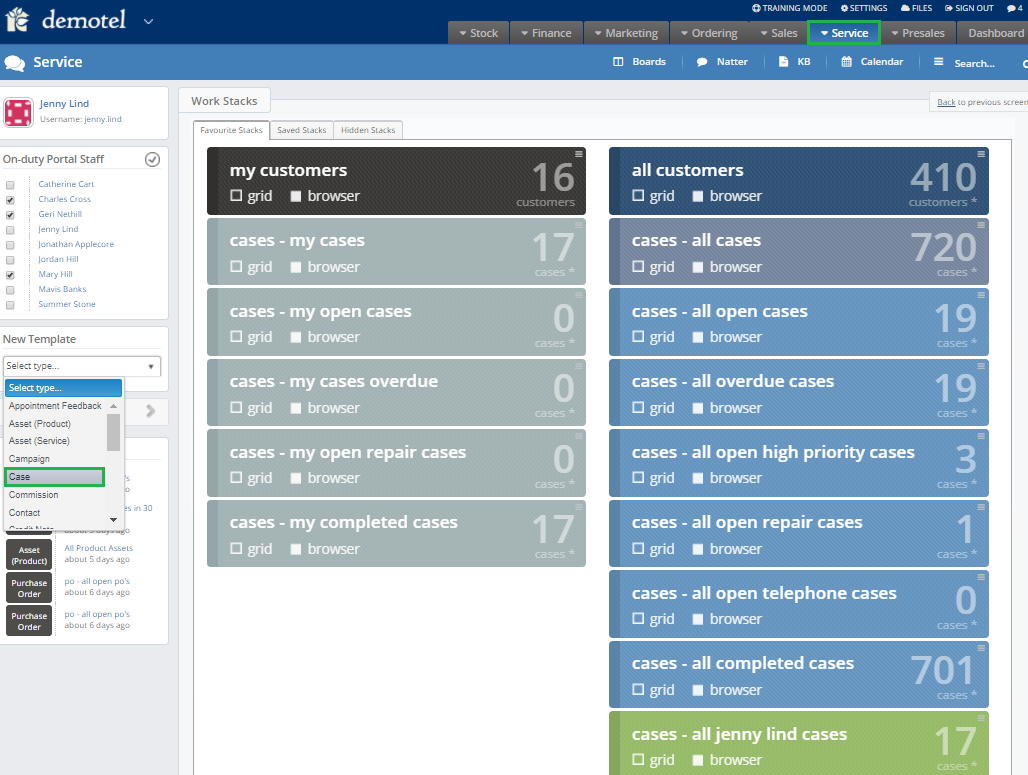
3. The New Cases Template stack template will now populate and the choices within this template will create the type of case work stack you create.
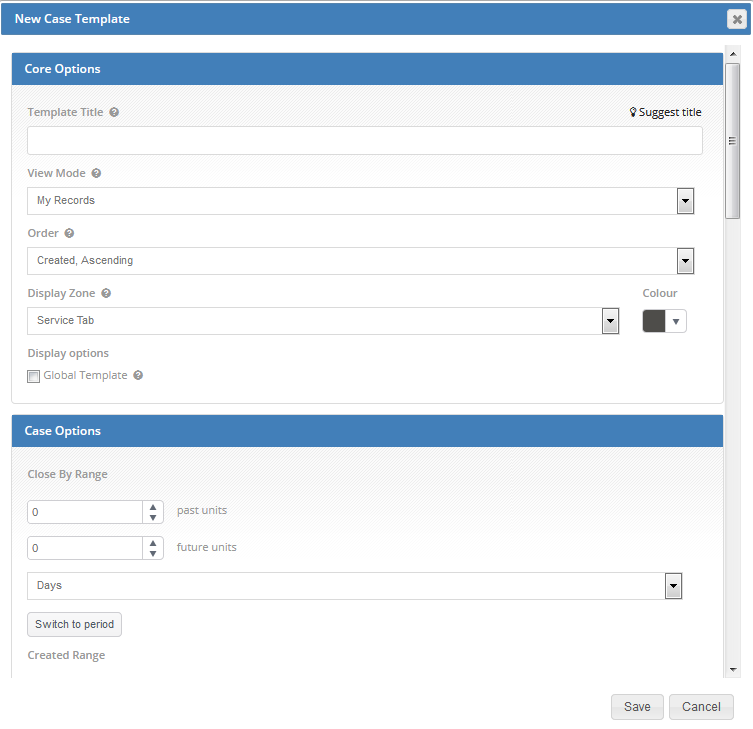
We will now discuss these options in detail:
| Core Options | |
| Template Title | The title of your work stack e.g. All Open Cases |
| Suggest Title | Clicking this the Layer will create a title for you based on the creator and created date e.g. Jenny's Case Template (03 August 2017) |
| View Mode | Denotes whether the template shows all available records or only those owned or delegated to the user using the template, i.e. if a user accesses a stack based on "All Records" if they do not have permission to view all records they will only be able to access records that belong to them. |
| Order | Specifies a sort order for the stack results i.e.: Created, Ascending/Descending Priority, Ascending/Descending Subject, Ascending/Descending |
| Display Zone | Denotes the module in which the stack will be saved e.g. Presales, Sales, Service, Ordering, Marketing, Finance or Stock |
| Display Options | Denotes whether this template should be available to all users within this organisation |
| Case Options | |
| Close By Range Past Units | The value entered into this will provide a past date range for the stack e.g. 30 days in the past, based on the estimated close date of the case |
| Close By Range Future Units | The value entered into this will provide a future date range for the stack e.g. 30 days in the future, based on the estimated close date of the case |
Created Range Past Units | The value entered into this will provide a past date range for the stack e.g. 30 days in the past, based on the created date of the case |
Created Range Future Units | The value entered into this will provide a future date range for the stack e.g. 30 days in the future, based on the created date of the case |
| Resolved Range Past Units | The value entered into this will provide a past date range for the stack e.g. 30 days in the past, based on the resolved date of the case |
| Resolved Range Past Units | The value entered into this will provide a Future date range for the stack e.g. 30 days in the future, based on the resolved date of the case |
| Units (for all three date range types) | The units for your date range e.g. Minutes, House, Days, Months and Year e.g. All cases due in the next X days |
| Switch to Period (for all three date range types) | This will allow you to select a set period of time to look at (e.g. this week, month etc) instead of the rolling number of days described above. This can also be offset to show periods in the past or future (i.e. this week offset by -1 would show results for last week) |
| Owner | This will allow you to create a stack based on an individuals cases e.g. All Jenny Linds open cases |
| Owner Teams | This will allow you to create a stack based on a cases owned by members of a particular Team |
| Case Categories | This will allow you to create a stack based on a specified case category |
| Switch to sub-category | Switching to sub-case categories will allow you to create a stack that is based on a singular sub-category |
| Cost | Allows you to create stacks based on a cases cost |
| Time | Allows you to create stacks based on case time |
| Case Statuses | Allows for creating stacks based on statuses e.g. Open, In progress, completed etc. |
| Case Sources | Allows for creating stacks based on a cases source e.g. E-mail, Self-Service, Portal etc. |
| Case Priorities | Allows for creating stacks based on the case priority e.g. medium, low, high and urgent |
Using these case options you will be able to manipulate the case data to show you required case information.
In our example below you will see that we have created a work stack to show "My high priority cases" but following these steps you will be able to create many other case stack types i.e. all cases by sub-category, all overdue cases etc.
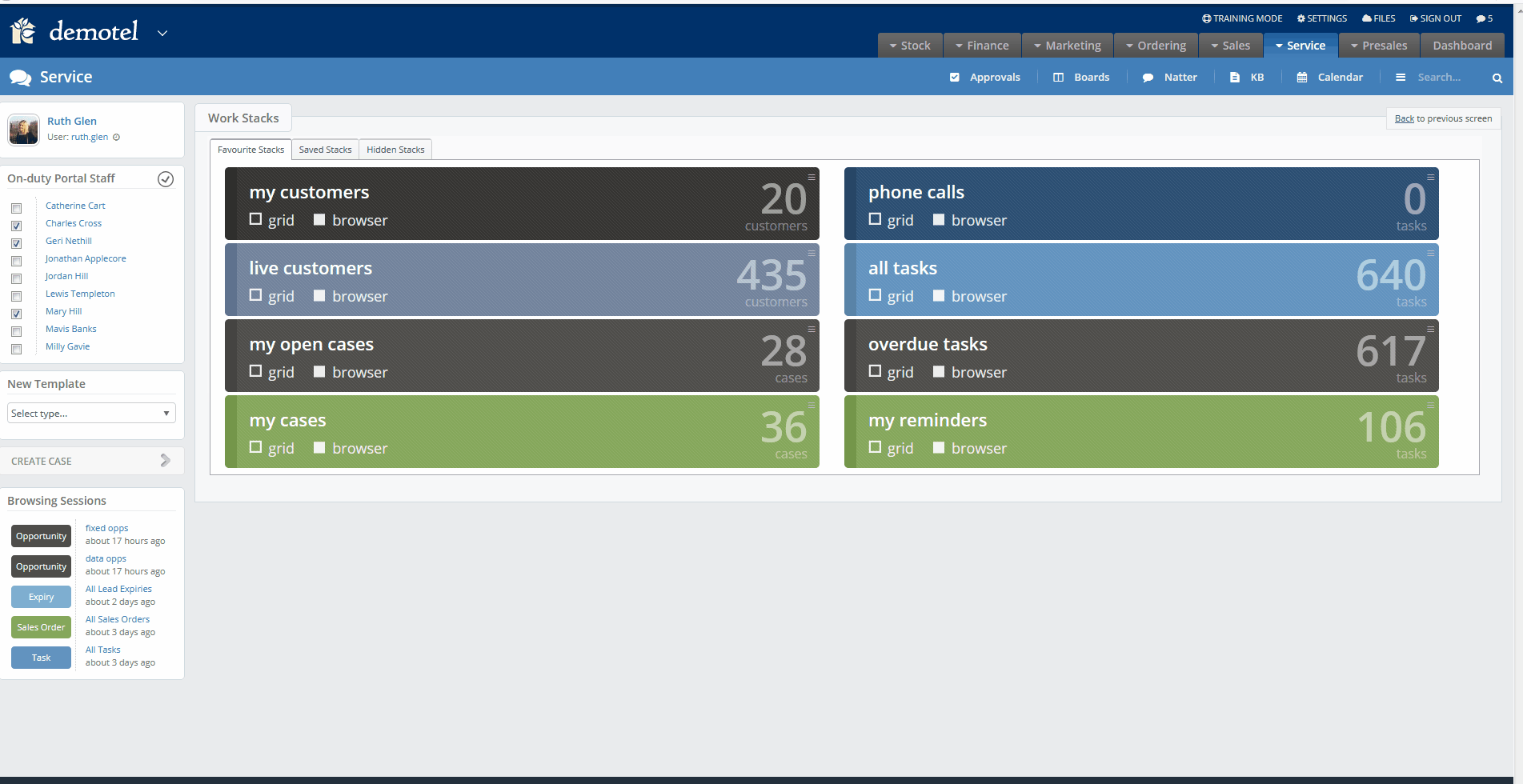
N.B. The image above is a gif, if the gif does not play please open this article in Chrome.
How do I promote my work stack?
The steps are outlined above in the gif to promote your work stack or you can click here.
I created my stack but I can't get into it?
If you have selected a stack and there is no data in the stack then the Layer will not open the stack for you.
Why am I unable to open my stack?
What Information is in my Case Stack ?
When in the case stack you will have information underneath the following column headers.
| Case Stack Information | |
| Traffic Light | This indicates the priority of the case. |
| Reference | The case reference number |
| Time to Breach | The days, hours and minutes until the case is breached. (This is colour coded based on how close to the breach time the case is) |
| Title | The case title |
| Customer | The customer who has raised the case |
| Status | The current Status of the case |
| Hold | Indicates whether the case is in an on hold status or not |
| Breached | Indicates if the case has breached it's SLA time or not |
| Category | The case category and sub-category |
| Owner | The owner of the case |
| Original SLA | The SLA hours originally allocated to the case category |
| On-Hold | How long the case has been on an on hold status in hours and minutes |
| Current SLA | The current SLA hours (this includes the hours the case has been on hold) |
| Breach | The date and time the case will breach based on the case SLA. |
| Resolved | The date and time the case was moved into a closed status. |
| Est Close | The estimated close date as updated in the case. N.B. this wlll not automatically update. |
| Noted | The date the last note was added. This will include emails that are swept into the notes. |
| Last Cust | This is the time and date of the last contact from the customer. This will include incoming phone calls and emails as they are registered to the case. |
| Costs | Any costs that have been added to the case will be shown here |
| Time | Any time that has been added to the case will show here |
| Breach Reason | If breached the reason selected will be shown here |
| Created | The date and time the case was created |
