Appointment feedback is a very useful tool as it will allow all users to report back on any type of appointment interaction that they have with a customer. This can be used to spot user trends such as a presales user consistently booking appointments that are not valid simply to meet targets which in turn wastes sales staff time. In addition to this the feedback tool can be used to ensure that a sale is pursued when positive feedback is left.
How do I navigate to feedback?
You can submit the appointment feedback from 2 places.
1. By following the link that is sent from the email reminder
2. By accessing all your Outstanding Feedback from the Layer application, simply click 'Mobile' on the bottom left-hand side of your screen:

3. You will then be redirected to the below page:
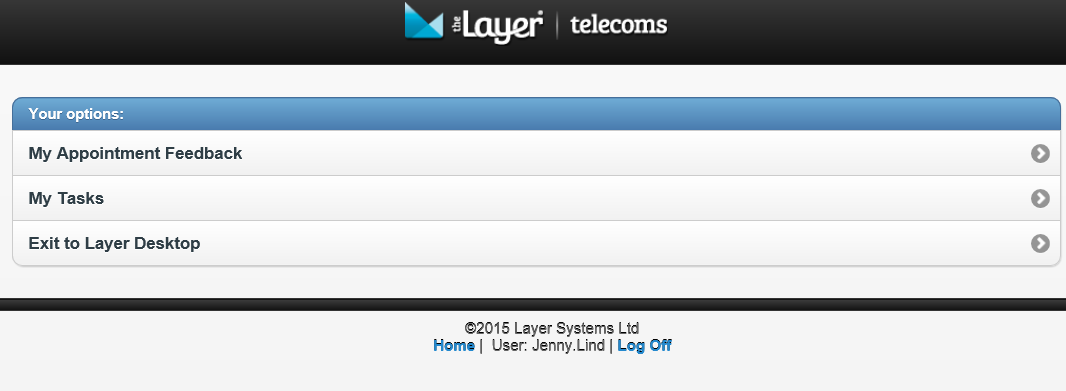
4. Click on My Appointment Feedback, the Layer will now redirect you towards your Pending Feedback and if you have feedback your screen should look similar to the below:
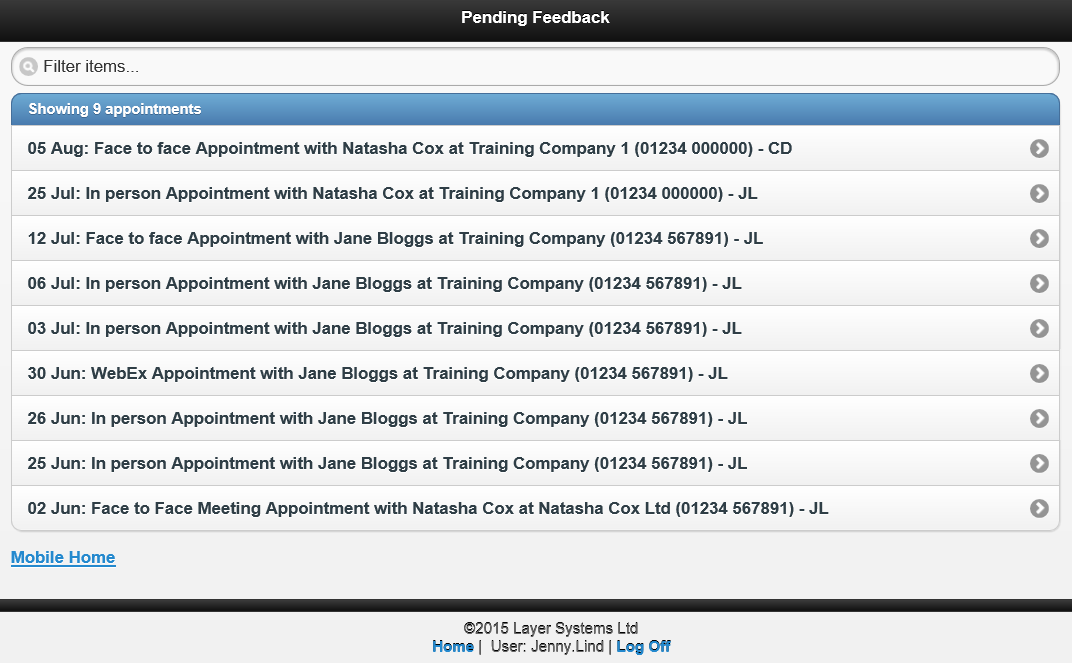
Here you can see that this user has a lot of pending feedback dating back to June, it is vital that users complete their appointment feedback immediately as not doing so will affect your colleagues monthly targets especially if they are targeted on the number of appointments they make.
How do I submit feedback?
Now that you have located all of your pending appointment feedback you need to submit feedback for your appointments that have been carried out, to do this simply follow these steps:
1. Select the appointment which you wish to leave feedback for:
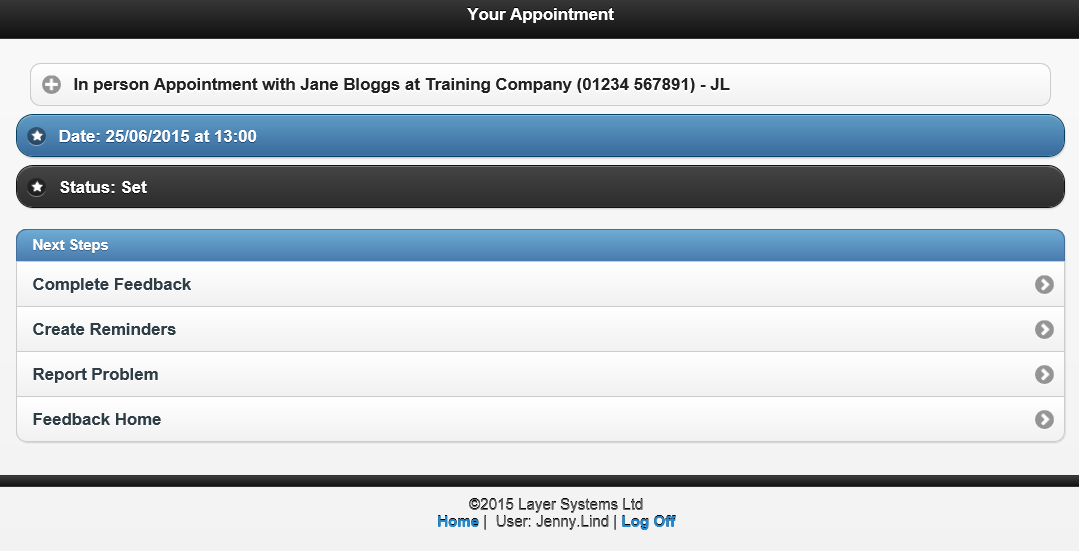
2. Under Next Steps select Complete Feedback (please note we will discuss the other 3 options shortly).
3. You will then be presented with the below window:
You now need to complete the following information:
- Appointment status from the drop down list; e.g sat - Future saleable value, Sat - Valid, Cancelled, Rescheduled etc.
- Appointment sub status this is only required for Rescheduled and Cancelled appointments to note whether it was the customer or you that had to cancel or reschedule the appointment.
- Attendee name e.g. the people who sat the appointment, you're able to enter multiple names should more people attend the meeting with you.
- Star rating-Rate the meeting; e.g. going from 1 star(worst) up to 5 star (best)
- Appointment notes; e.g. good meeting, customer not ready to go ahead with the deal at this stage, concerns
- Products/Services- what and how many
- Probability: 0% Lost/Cancelled - 100% Contract e-signed by customer
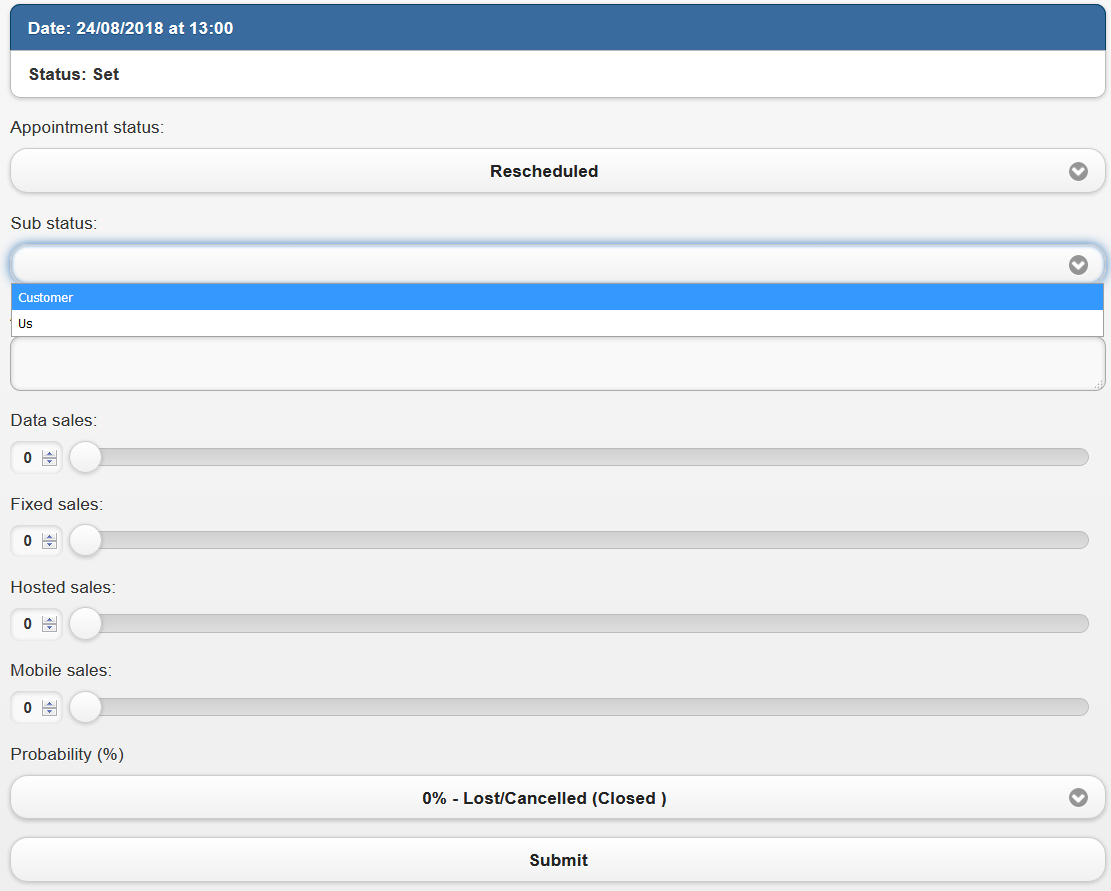
4. Once all your information has been populated click Submit
Once you click Submit your feedback will be accepted and will now be presented with the 3 options and we will now discuss these and the other options we noticed earlier.
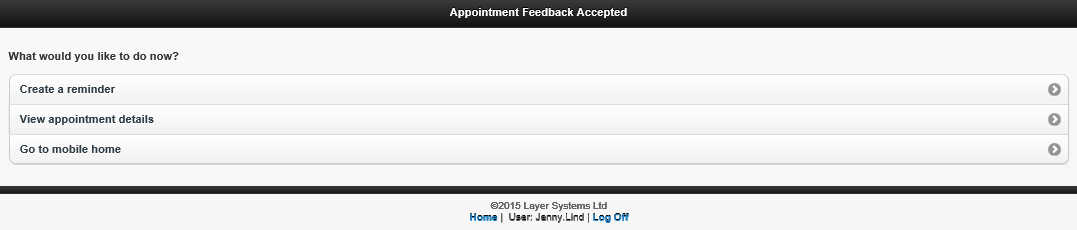
Appointment Reminders
If we refer to the notes in the feedback that we just submitted you will notice that it was noted that another appointment was required before the customer makes an order. To ensure that this is followed up we will now create a reminder to ensure that a follow up appointment is made and then simply enter the date that you want your appointment to be made for.
Within the appointment reminder you can also select to add a reminder for today, tomorrow or the day after tomorrow to help you populate this quickly. If you need a reminder for longer for say in a week's time you can overwrite the date field and in the task field simply enter your reminder notes.
You call create more than one reminder for the customer by pressing all of the options as they will populate extra fields for dates and task notes.
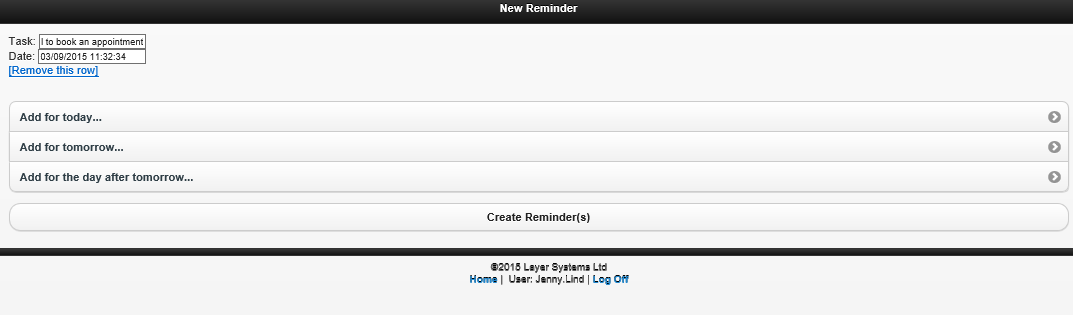
Once the appointment is made it will show in the tasks tab within that company or lead record to show as a reminder, on the day of the reminder you will be reminded to carry out your task.
Report Problem
The report a problem button allows you to report any problem, by clicking this option you will be redirected towards the Report Problem page as follows:
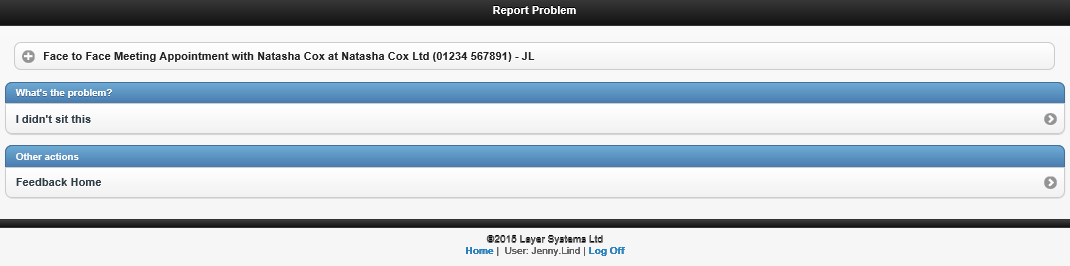
From here you can either select I didn't sit this or return to Feedback Home if you have selected report problem in error. If you select I didn't sit this the Layer will register that you did not sit this appointment.
View Appointment Details
To view the appointment details simply press the + symbol on the left hand side of the appointment, clicking this option will simply show you when the appointment date and it's status as well as any details that have been added when the appointment was created. Additionally any contact details associated with the appointment will be displayed.
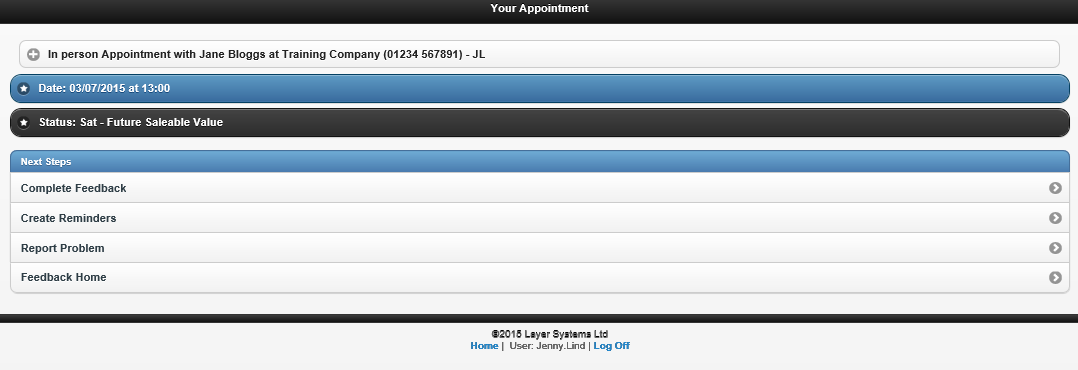
Feedback Home
Selecting Feedback Home will simply return you to the Appointment Feedback homepage.
Go to Mobile Home
Selecting this will return you to the mobile home not the feedback home.
Appointment Widgets
The 'My Appointment Feedback' widget can be used to view the outcome and feedback of appointments for a particular month

The 'My Pending Appointment Feedback' shows appointments that have passed but not had feedback left. By clicking on the users name a pop up box will show a list of appointments that are still awaiting feedback

-Pending feedback pop up
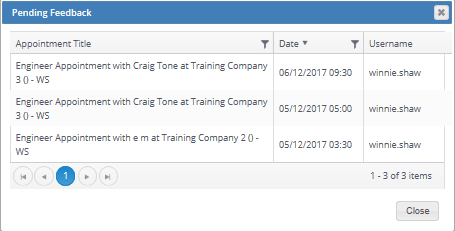
Useful articles
How to amend your opportunity probability via the appointment feedback
