Work stacks for Sales Orders
In this article we will show you how to create work stacks for sales orders.
If your job is to process sales orders then you will find it useful to add additional work stacks that let you filter and see specific information for example a work stack for My Sales Orders. This can be created so that it will show you sales orders by user role:
Owner = Sales order Owner is the person that has won the deal and the profits are allocated to that role
Connector = Sales order processor is usually a person communicating the connections requirements to the network.
Customer Owner = Customer Owner could be different to the sales person signing the deal, this could be a person from your service team who will be taking over the responsibility for customer satisfaction.
When you create this stack there are additional things that you can filter data by, we will cover this in this article.
Works stacks are created using the stack templates feature in The Layer. To create a Sales Order work stack first go to your orders tab and then on the left select from New Templates a “Sales order” from the drop down options as shown below.
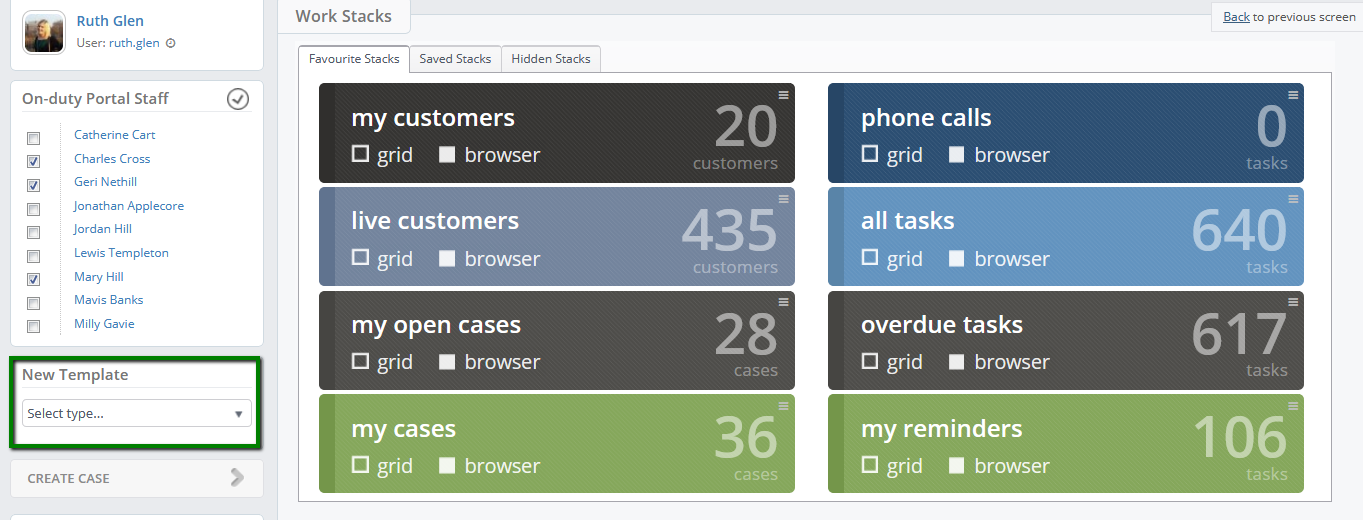
Name your workstack as shown below. This name will then show up on your work stacks screen in that particular tab as above.
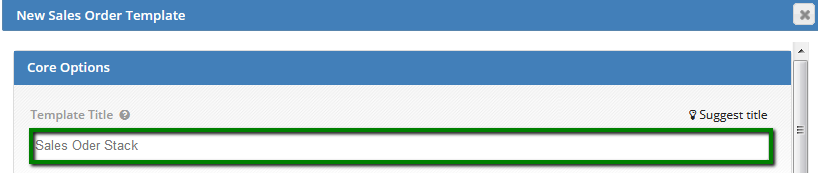
View mode – this is where you can select to filter by either “my or all” records this depends on User Role you select below

User Role
Owner = Sales order Owner is the person that has won the deal and the profits are allocated to that role
Connector = Sales order processor is usually a person communicating the connections requirements to the network.
Customer Owner = Customer Owner could be different to the sales person signing the deal, this could be a person from your service team who will be taking over the responsibility for customer satisfaction.

Order
This can be set to any of the below options – created, Ascending is the default setting
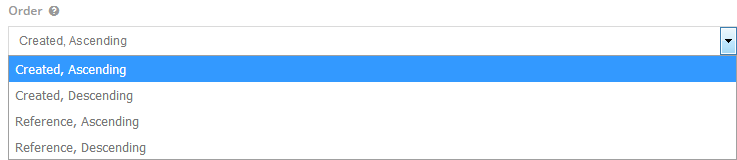
Display zone – this is the module/tab where the work stack will be visible.
N.B.: Presales is default so you may need to change this to the “Ordering tab”


Display Options
By selecting Global Template option you will allow all users to access this stack from the module which the stack was created in. Therefore is the stack is custom to you as a user and nobody else should have access to it leave this box unticked.
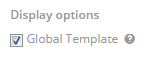
Sales Order Options
Sales order Options will provide you with options to filter the data to suit your requirements. You can view orders created in specific timescales, categories, statuses and teams.
| Created Range Past Units | The number of units (days,months etc) in the past you would like to have orders created by. The particular type of unit can be chosen from the drop down underneath. To include all dates leave as 0. |
| Created Range Future Units | The number of units (days,months etc) in the future you would like to have orders created by. The particular type of unit can be chosen from the drop down underneath. To include all dates leave as 0. |
| Estimated Fulfilment Range Past Units | The number of units (days,months etc) in the past that the estimated connected date should be. The particular type of unit can be chosen from the drop down underneath. To include all dates leave as 0. |
| Estimated Fulfilment Range Future Units | The number of units (days,months etc) in the future that the estimated connected date should be. The particular type of unit can be chosen from the drop down underneath. To include all dates leave as 0. |
| Switch to Period | This will allow you to select a set period of time to look at (e.g. this week, month etc) instead of the rolling number of days described above for each of the date specifications. This can also be offset to show periods in the past or future (i.e. this week offset by -1 would show results for last week). |
| Product Category | Filter orders by the items they contain. If they belong to the categories seleted they will pull through. N.B. if the order contains more types of items than selected these will still pull through. |
| Product Type | Chose if you would like to include only orders that include procucts or services. Products are generally things that will needed to be ordered in, booked in, packed, shipped and dispatched either by your company or delivered to a virtual warehouse. |
| Statuses | Select the Sales Order Statuses that you would like to include in your stack |
| Owner | To view Sales Orders owned by a particular (or multiple ) user (s) you can select them here. N.B. So Owner is the Sales person who has won the deal. |
| Connector | To view Sales Orders being connected by a particular (or multiple) user (s) you can select them here. |
| Owner Team(s) | To view Sales Orders owned by a particular team you can select them here. |
| Connector Team(s) | To view Sales Orders being connected by a particular team you can select them here. |
| Authorisation Status | This will allow you to filter on the authorisation status of orders; granted, submitted and declined. |
| Invoicing Status | This will allow you to filter on the invoice status of orders; invoiced, part- invoiced or uninvoiced. |
| Additional Filters | Filter on various other SO specifications in this section. |
See below our example of how to created a stack for Hosted Orders Connecting this Month, but following these steps you will be able to create many other case stack types.
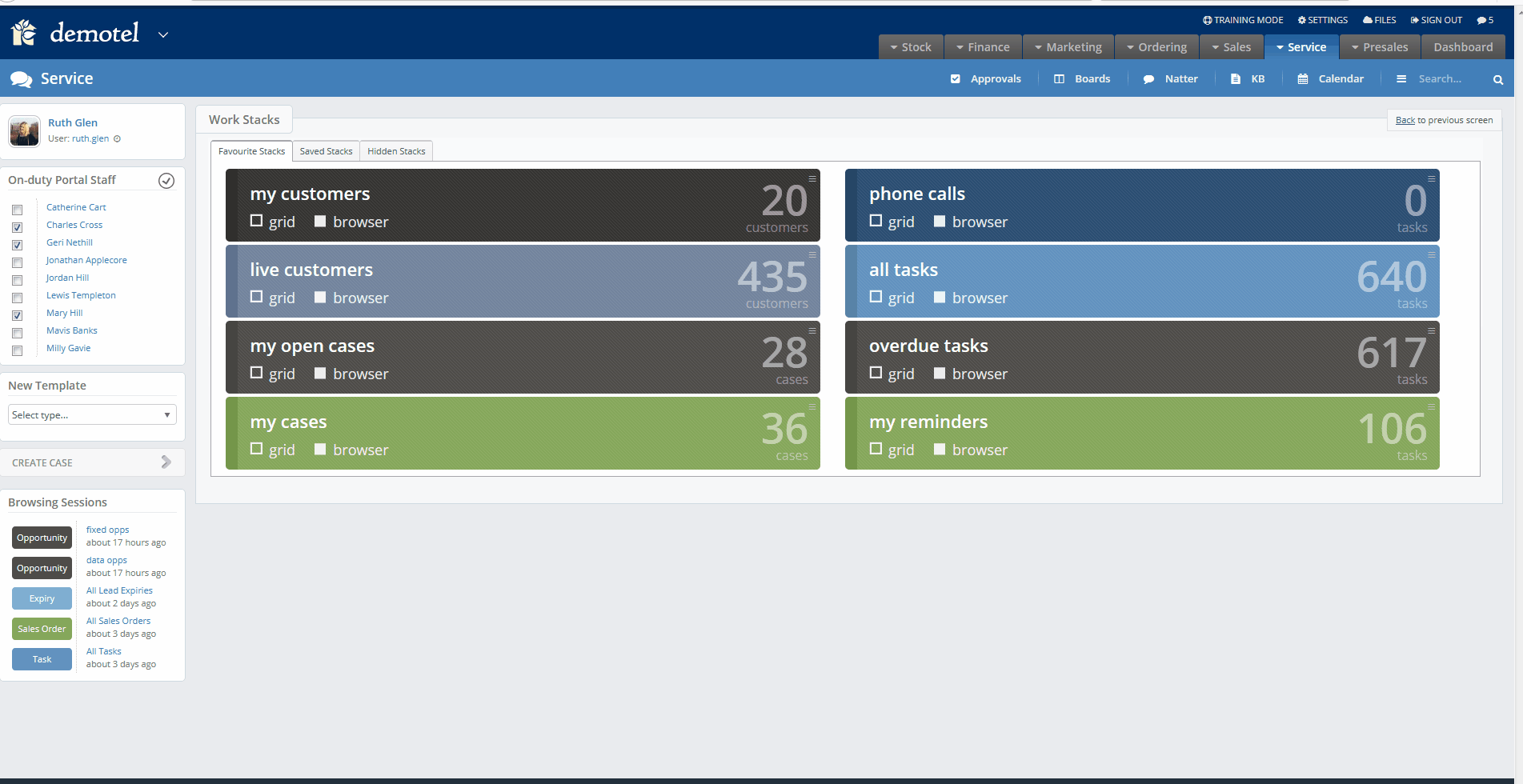
Click Save to create your work-stack.
This will then save the work stack in your saved work stacks and you can promote this so that it appears as part of your main work stacks in the orders tab. Please check our related articles below on how to promote stacks, subscribe to them and how to create any stack on The Layer.
Related Articles
how-to-create-a-new-work-stack
how-do-i-promote-custom-work-stacks-to-my-home-screen-or-landing
