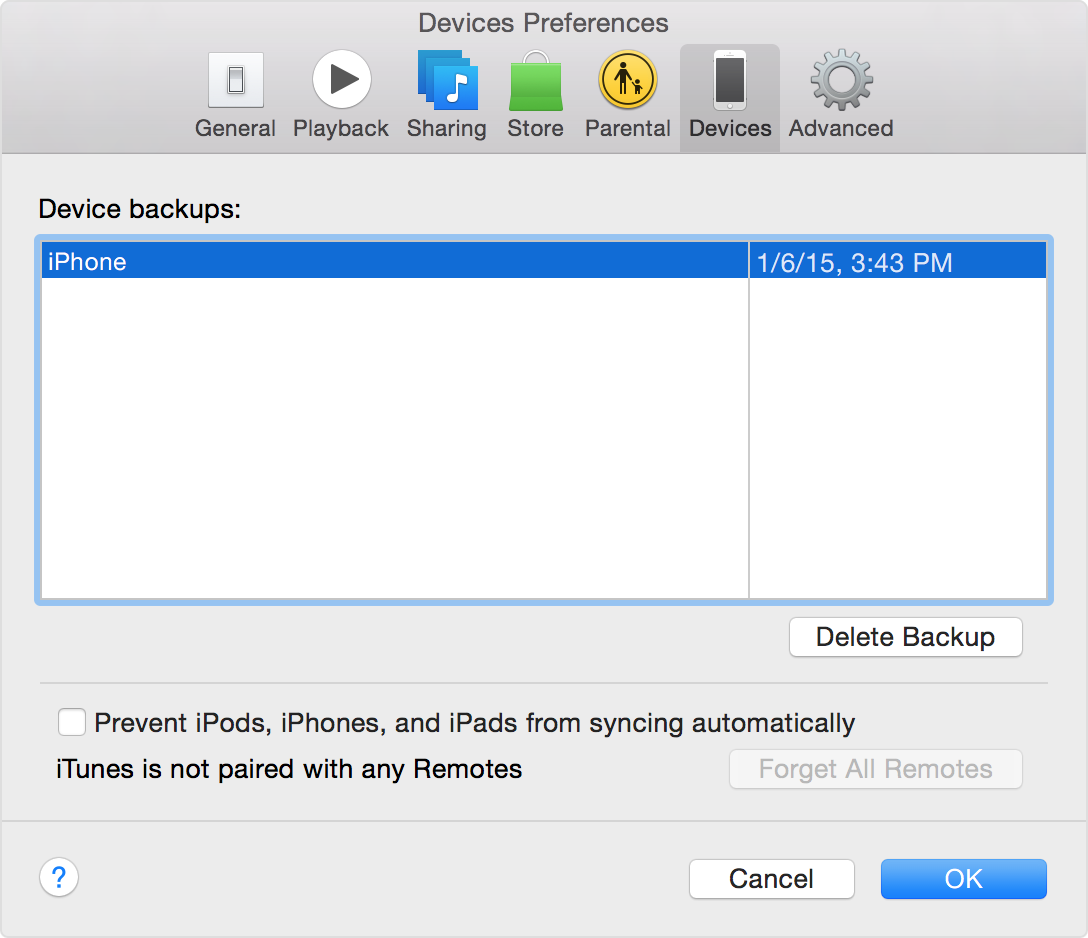Make a backup using iCloud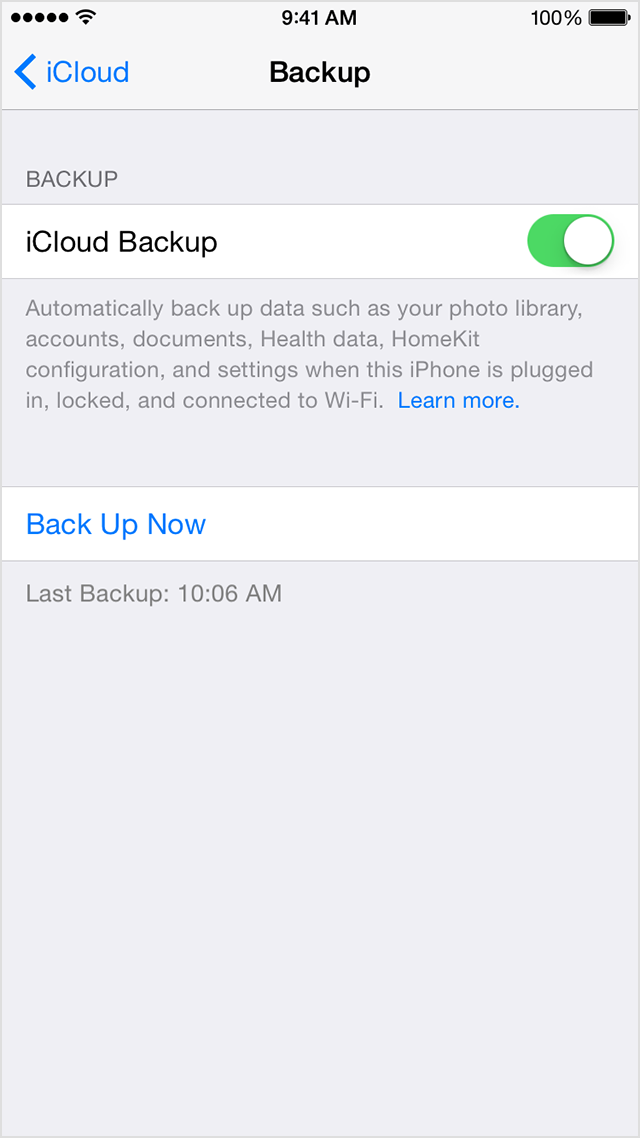
- Connect your device to a Wi-Fi network.
- In iOS 8 or later, tap Settings > iCloud > Backup.
In iOS 7 or earlier, tap Settings > iCloud > Storage & Backup. - Make sure that iCloud Backup is turned on.
- Tap Back Up Now. Stay connected to your Wi-Fi network until the process completes.
- Make sure the backup finished by tapping Settings > iCloud > Storage > Manage Storage. The backup you just made should appear with the correct date and backup size.
Follow more steps if you need help making a backup in iCloud.
Back up automatically in iCloud
After you've turned on iCloud Backup, iCloud can automatically back up your device each day. iCloud makes these daily automatic backups only if:
- Your device is connected to a power source.
- Your device is connected to a Wi-Fi network.
- Your device's screen is locked.
Make a backup using iTunes
- Open iTunes and connect your device to your computer.
- Save content that you downloaded from the iTunes Store or App Store by clicking File > Devices > Transfer Purchases. If you're using Windows and you don't see a File menu, press the Alt key.
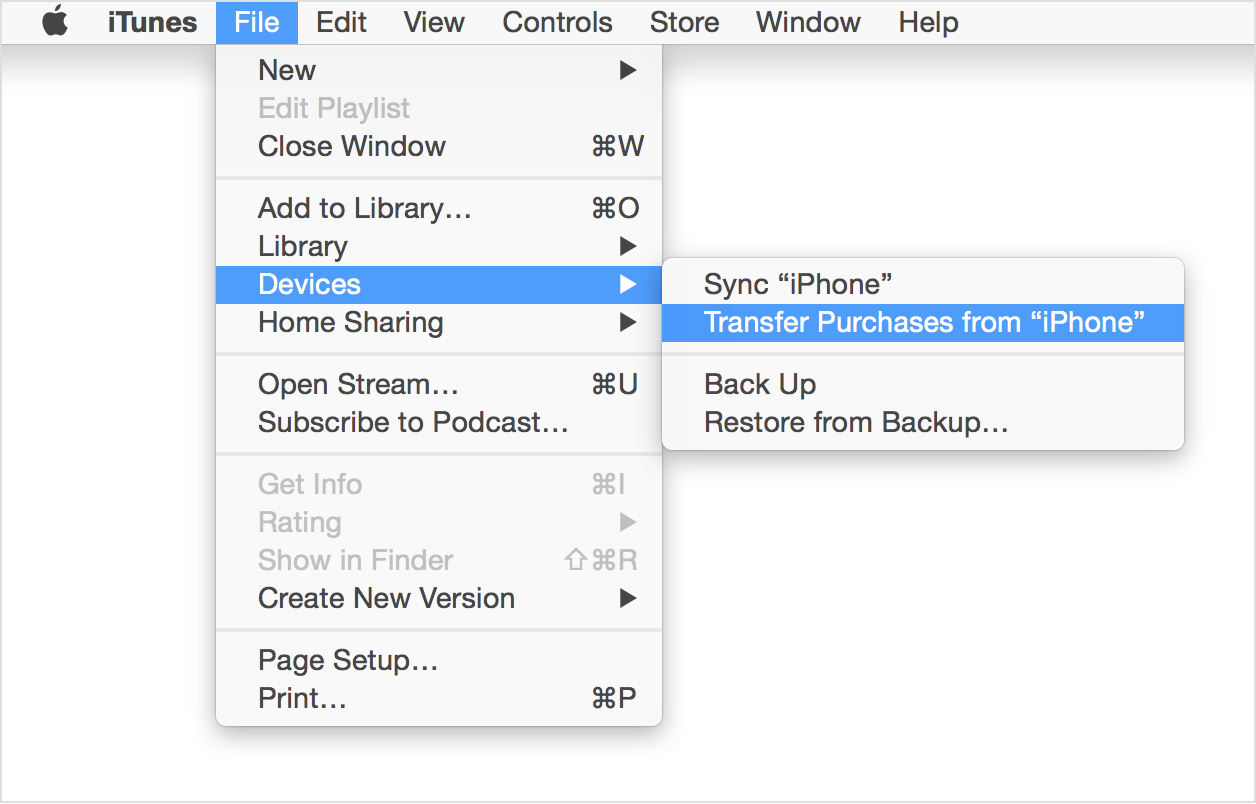
- Wait for iTunes to finish transferring your purchases. Then, click File > Devices > Back up. If you're using Windows and you don't see a File menu, press the Alt key
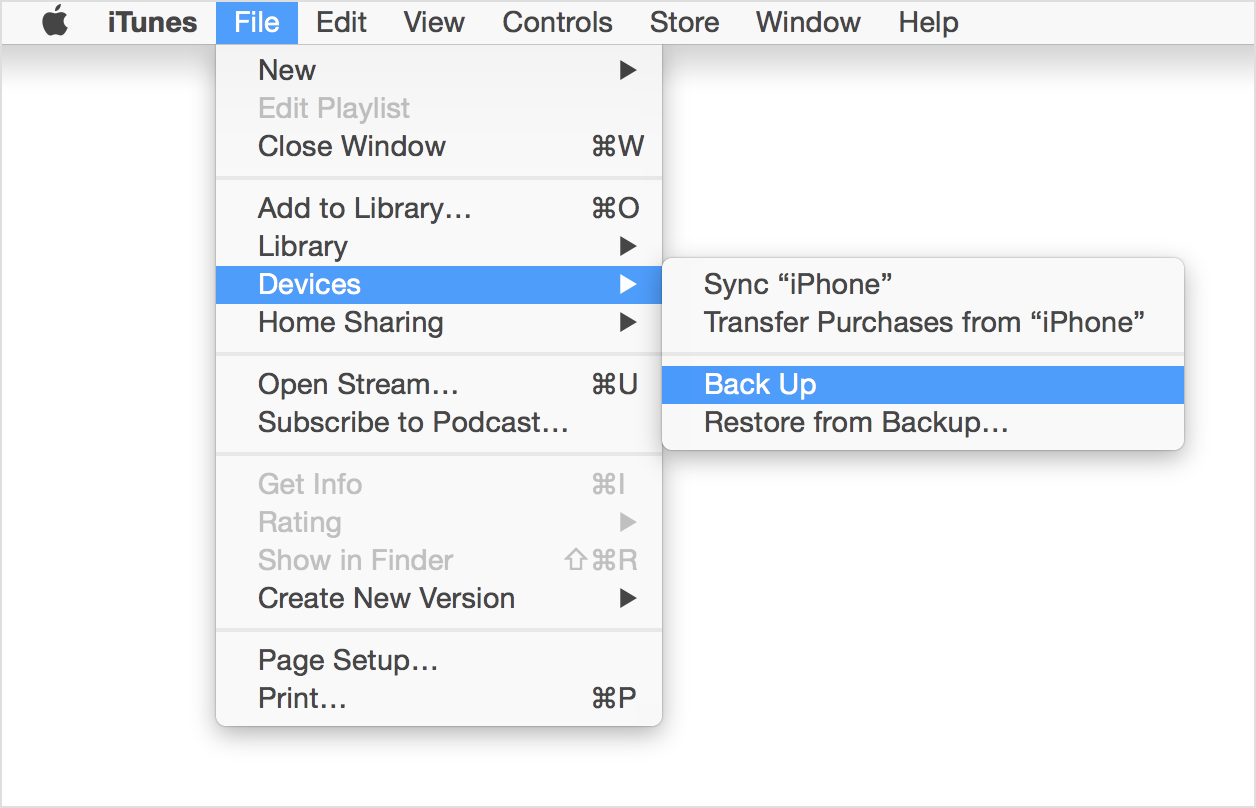
- After the process ends, you can see if your backup finished successfully by clicking iTunes Preferences > Devices. You should see the name of your device with the date and time that iTunes created the backup.