How to Monitor Data Usage on an Android
We feel that it is always very important to monitor your Data Usage throughout the month. By keeping an eye on it, you can limit the risk of going over your allotted data allowance; therefore preventing a potential unexpected charge at the end of the month. Most Android devices have a built in Data usage monitor in the settings. From here you can set warnings when you are close to reaching your monthly allowance as well as capping the data altogether. In order to access this feature, follow the steps below.
- Go to the Settings and select Data Usage.
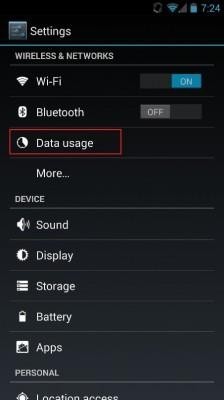
2. Select the dates next to the ‘Data Usage Cycle:’ If the dates do not match the start of your monthly cycle, then select ‘Change Cycle’ from here you can choose the dates that suit you.
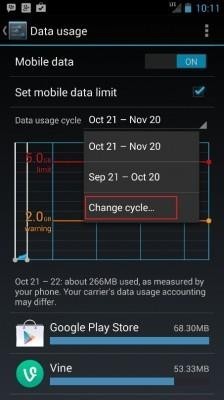
3. In order to set a limit on the amount of data you can use during your selected cycle, check the option ‘Set mobile data limit’ (or on some phones ‘Limit mobile data usage’). Once this option has been selected, a red bar will appear on the graph. Moving this bar will change the amount of data you want to limit yourself to. For example moving the bar up will increase the amount of data that you are limited to and vice versa. Once this limit has been reached you will no longer be able to use your data during the remainder of the cycle unless you up the limit.
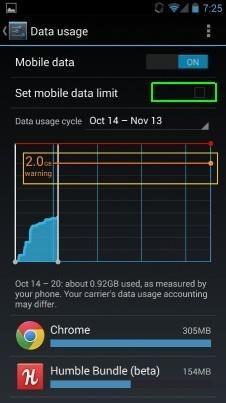
4. There will also be an orange bar visible on the graph. This bar is there in order to allow you to set a warning once you have used a certain amount of data during the cycle. Once you have used the set amount of data you will receive a notification warning you. You will still be able to use your data after receiving this warning however.
5. Further down the page there is a list of all of the apps that use data and how much data each app has used. By selecting an app from this screen you can also restrict background data usage for this app.
