You can create an auto-populated O2 Work Request Form with the "Sales Order Templates" feature.
This takes information from Data Capture and populates the template provided by O2, which has been uploaded to The Layer.
Prerequisites to Creating a Work Request Form
Make sure that information in Data Capture is correct and as complete as possible.
Any parent - child services must be mapped in Data Capture.
Accessing the Form
From your order, go to the "Sales Order Templates" tab.
Look for "PCS Order Form".
Columns explained:
Download - When a generated form is ready for download, click the Excel icon to open it. Please note that a copy of the form will persist on the system after generation for your reference, until it is regenerated.
Title - Name of the template configuration.
Generated on - Shows you when the form was last generated.
Action - Generate / Regenerate a form.
Report Status - This will show you if the form is yet to be generated, is currently generating, or has been generated. You will be warned here if either the sales order value or Data Capture have been updated. In this case, make sure you regenerate the form!
Version - This is the version of the baseline form (O2 work request form in our case) that was uploaded as a template for our order form. If O2 supply an updated template, a Layer administrator will have to update this in Settings. This version number will then increment.

Generating the Form
Click "Generate" or "Re-generate" under the "Action" tab to start generating your form. Please note that this can take a few minutes, as The Layer needs to regenerate the sheet every time, and the O2 form is quite complex. The tab will auto-refresh every few seconds while the form is generating, so you don't need to do this manually. Once the form has been generated, the Report Status will update. You can then click the icon in the "Download" column to access your form. We recommend sanity checking a form before sending it away.
Example output is below. Each Work Request tick box will be ticked if there are any lines with a matching Request Type in column A. Please note, you must have your form open in Edit Mode for the boxes to display ticks. This is a limitation of Excel.
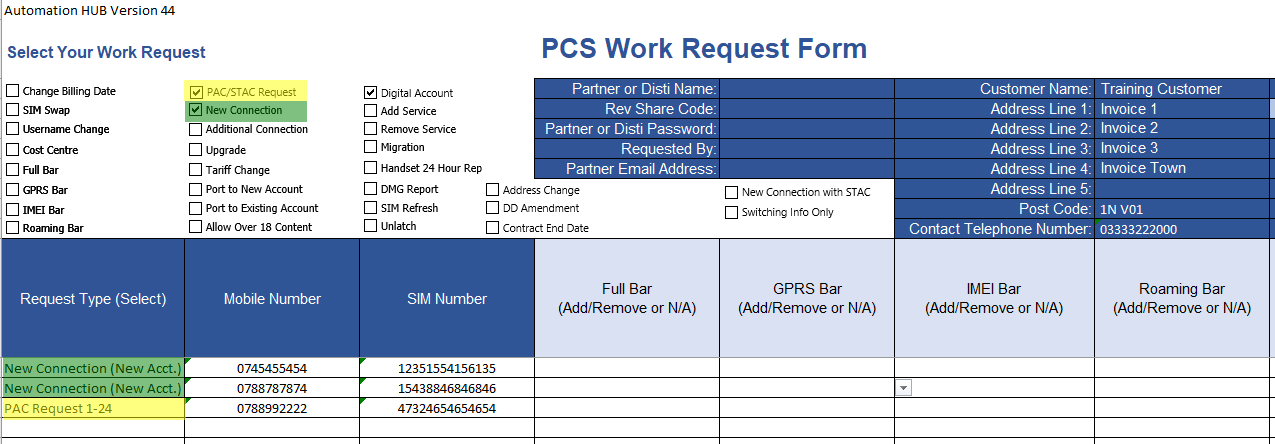
Important! Regenerating the Form after Updating your Order or Data Capture
If you have made any changes on the order, or in Data Capture, you must regenerate the form before sending to O2, or the changes will not be included.
Updating the O2 Work Order Request Template
Please contact us at The Layer to make sure that any new form is backwards compatible with our configuration, as we may need to make some modifications to it.
More information on Sales Order Templates
For more in-depth information on the Sales Order Templates feature in general, check this KBA.
