What are Child Services Bundles?
Why have Child Services Product Bundles been introduced?
Child Services Bundle Creation
Assigning a Child Services Bundle to an Item
Adding Child Services to a Quotation or Sales Order
Visibility of Child Services in a Quotation
Reassigning a Child Item to Another Parent on a Quotation (Amendments)
Removing a Child Service from a Quotation
Mapping Parent and Child Services in Data Capture
Reassigning Parents at Sales Order Stage (Amendments)
Display of Parent and Child Assets
Frequently-Asked QuestionsWhat are Child Services Bundles?
Child Services are a type of Product Bundle - essentially a group of services. They help with the linking of child services to parent items - for example, linking a bolt-on to a mobile tariff. Bundles provide visibility of potential child assets appropriate to parent tariffs when creating a quotation. For example, additional data, minutes or texts, or roaming etc.
One benefit of linking the child services to the parent tariffs through this set up is that the system will retain this parent/child link from quotation stage, and carry it through to Data Capture. It can then be propagated to customer assets. This improves visibility of the relationships between parent and child items. This is also called Product Hierarchy.
Why have Child Services Product Bundles been introduced?
- They can make it easier to find relevant bolt-ons for a service at quotation building stage.
- They allow for easy linking of parent and child services (e.g. a mobile tariff and a bolt-on) by establishing a product hierarchy.
- This product hierarchy helps save time at Data Capture and Asset Conversion stages by removing the need for manual linking of services.
Child Services Bundle Creation
Settings -> Product Bundles
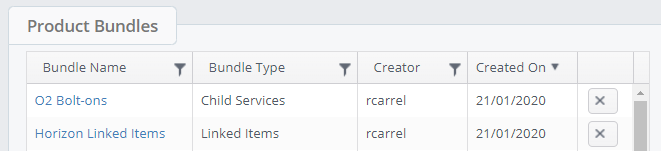
Clicking "Product Bundles" will show you a list of existing bundles and allow you to create a new one.
• Bundle Name: Add most relevant bundle name for the Child services
• Bundle Type: Select “Child Services”
• Base Category: Choose the base category for the bundle. This is important, as parent and child services can only be linked within the same category (e.g. Mobile).
Only services can be added to a child services group - products (handsets etc.) cannot be added.
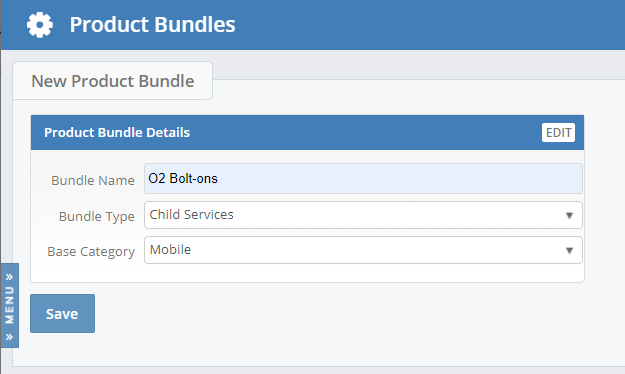
Next, you can start adding products to your bundle.
This is done by way of the Product Browser. You can filter, and use the check boxes to add multiple products at a time.
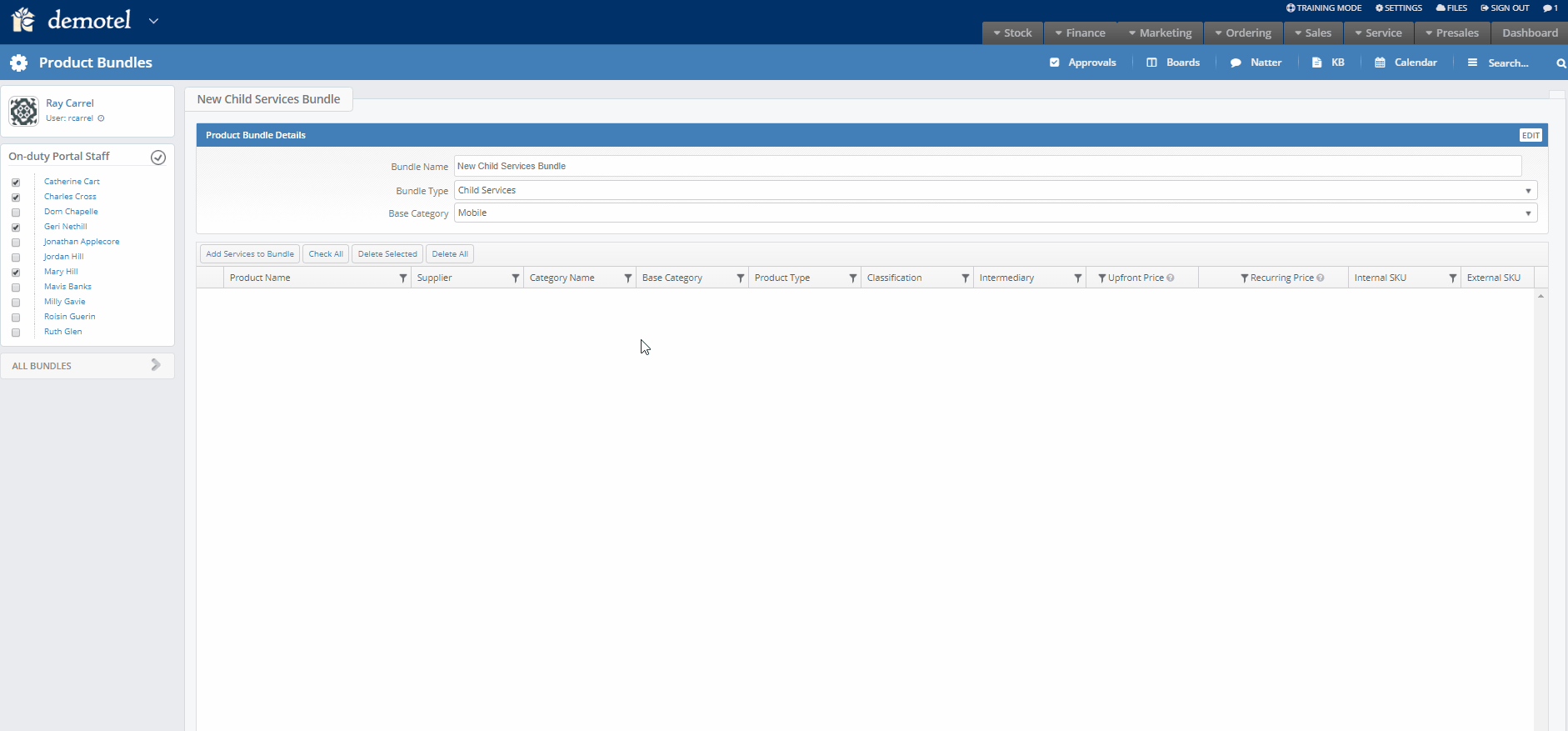
Bundle Creation TipsName your bundles something sensibleBundles will be easier to manage if their names are a reflection of what they contain. This will also make it easier when assigning a tariff to parent items. Use search filters to find the items you wantUse the filters on the price book to get a view of tariffs that are likely to be relevant. For example, you may want to create a bundle of O2 data bolt-ons, as below. For child service bundles, we also suggest filtering on non-core services. |
Assigning a Child Services Bundle to an Item
Once you have created your bundles assign the child services bundle to tariffs in the price book. This is possible via two methods.
Manual allocation per tariff
In order to have child assets assigned to the parent tariff and visible in the quotation, go to Price Book in settings, find relevant tariff and update “Child Services Group”, as below. Note, you can only assign one child services bundle to an item.
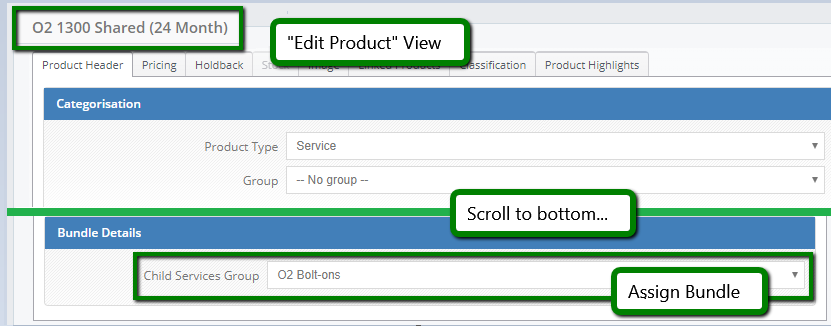
Assignment via price book import
You can also assign a bundle to a parent service via Price Book Import, if you have access to it. This is done by entering the name of a bundle into the “Child Services Group” column. If it doesn't exist, a new, empty one will be created. This can then be populated from Settings.
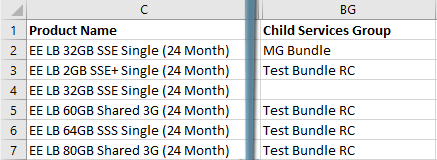
Adding Child Services to a Quotation or Sales Order
Items with a bundle attached will show a chain icon in the second column in the Product Browser. Please note that it can take up to one day for the icon to appear next to an item, after the bundle is assigned.
![]()
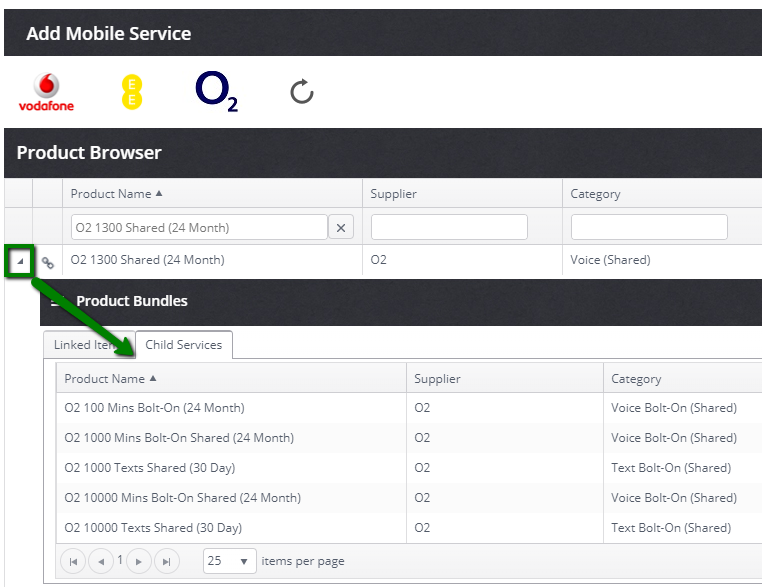
The basket may be used to select and review the products you wish to add, before adding them to your quote / order. Think of this as a space to hold your collection of items, linked or otherwise, until you add them to the quote / order.
- Select your main item, add to basket.
- Expand the linked items and add to basket.
- Click "Add these items".
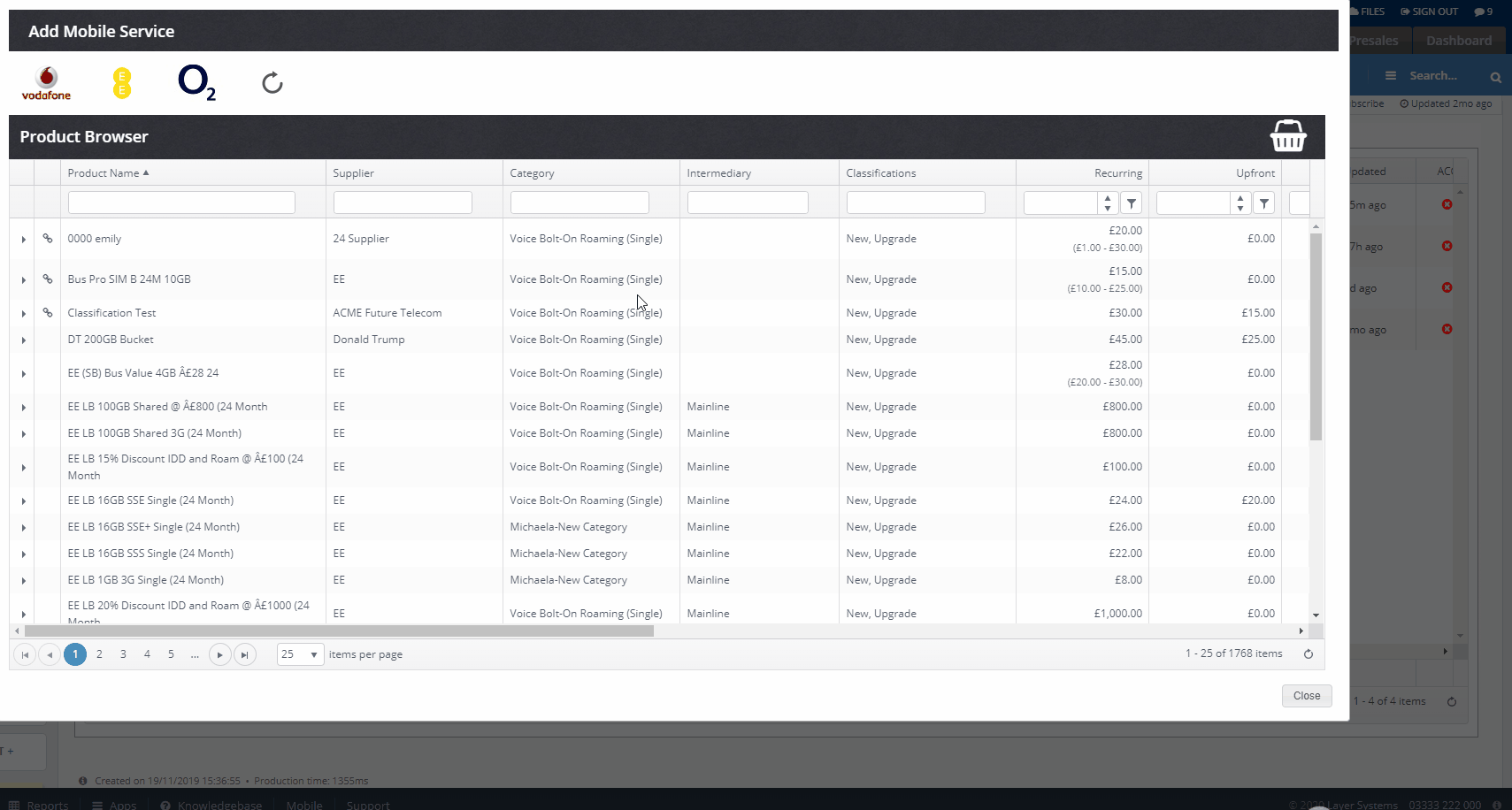
Visibility of Child Services in a Quotation
Parent - child item relationships are visualised in the quotation builder. You can see below the P and C indicators in the indicated column on the quotation below. Child items are shown below their parent items.
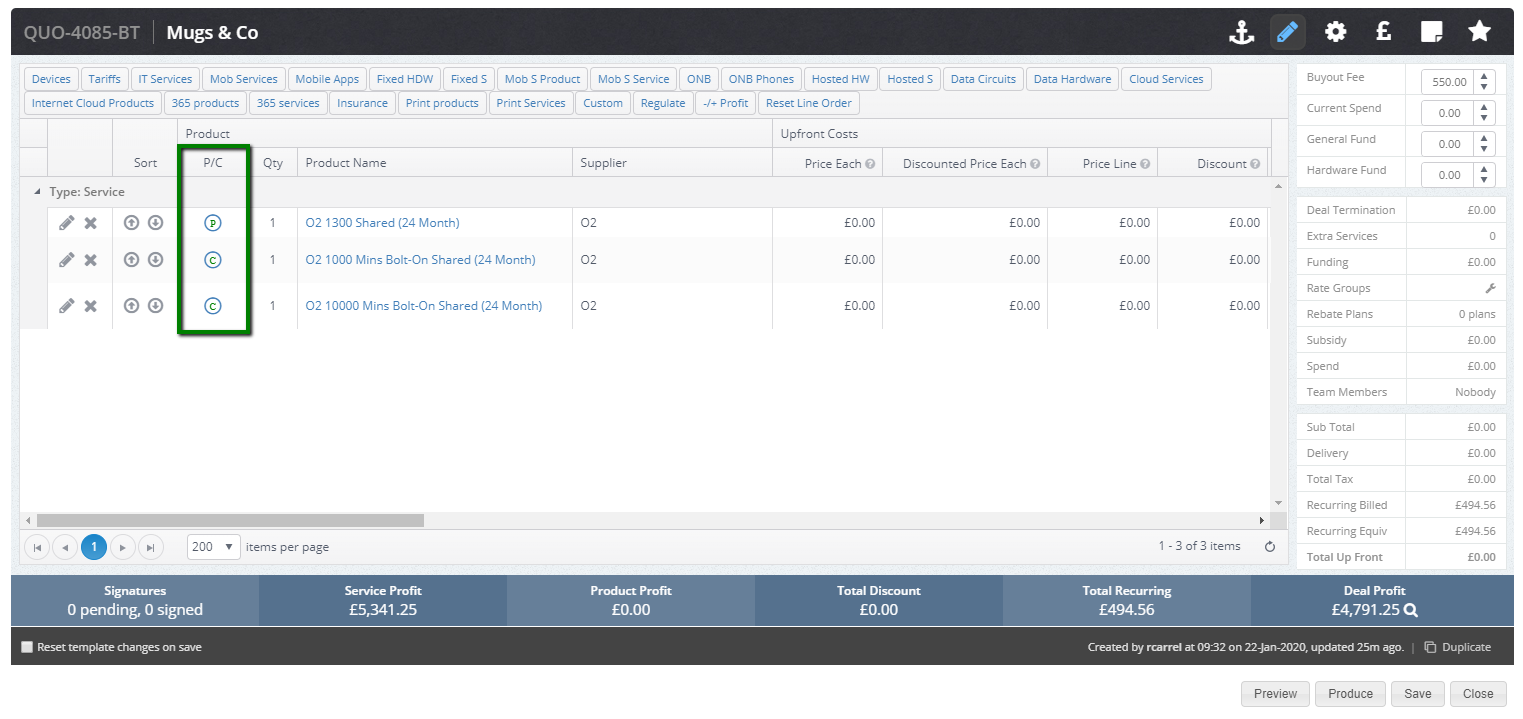
Items are ordered automatically with child lines following their parents. You can also mouseover the P and C icons to confirm the linked parent or child.
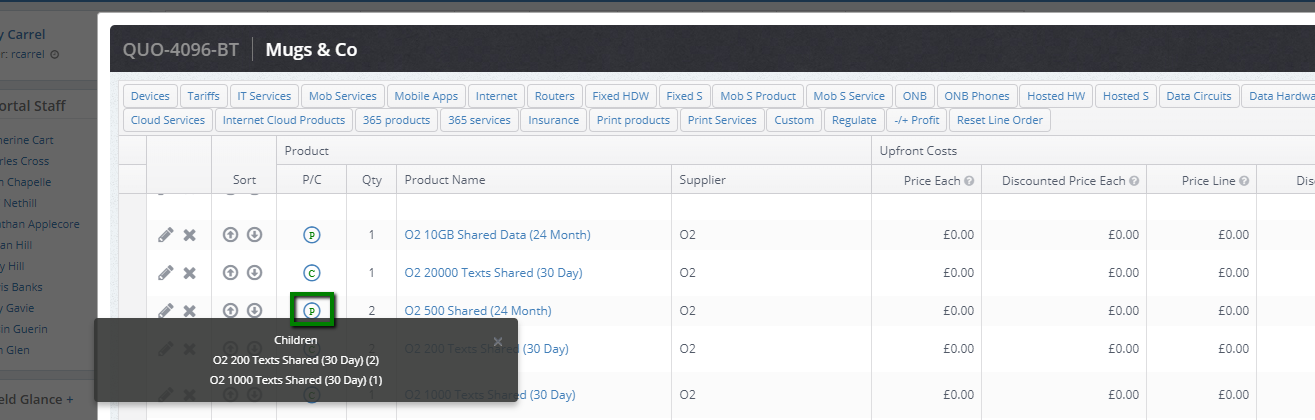
Reassigning a Child Item to Another Parent on a Quotation (Amendments)
When building a quotation, it is possible to amend the parent of a child service after it has already been assigned. We do this by clicking on the line item name, and changing the "Parent Item". If you want to add the same child service to two separate tariffs, please add the child as two separate lines and then assign each as required. Please note, if you have multiple parent lines of the same name, you can identify them by checking the order in which they appear - they will be displayed in the same order as on the quotation.
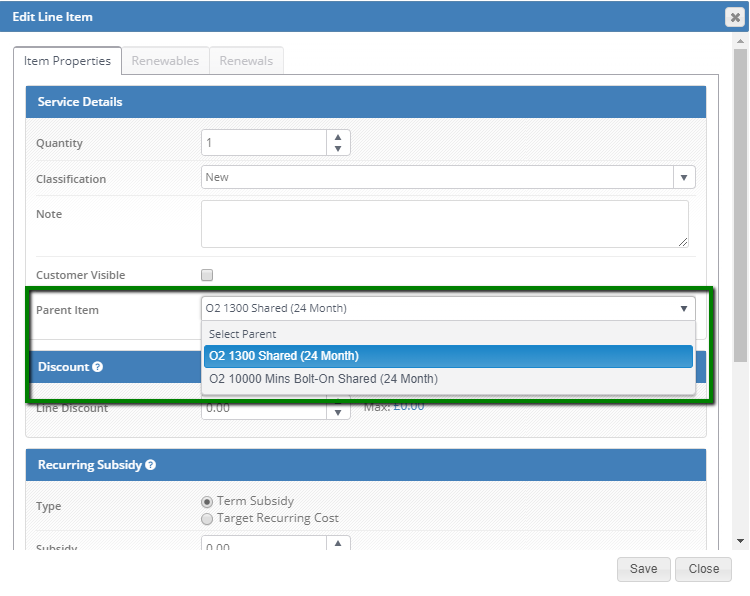
Adding a New Child Service to an Existing Parent on a Quotation
You may find that you want to add a new child item to a parent that's already on your quotation. For example, a customer has requested an additional bolt-on. To do this, add the new bolt-on directly to the order. Then, open the line item view of the child and select the new parent. The process is the same as for reassigning a child service (as above).
Again, parent items with the same name can be identified by checking the order in which they appear - they will be displayed in the same order as on the quotation.
Removing a Child Service from a Quotation
You can delete a child service - but it is also possible to remove the P-C link without deleting any services. To do this, open the Edit Line Item view on the child, and change "Parent Item" back to "Select Parent". This process is similar to that pictured above.
Please also note that deleting a parent service will also delete its children - you will be warned about this before the services are deleted.
Mapping Parent and Child Services in Data Capture
We can also view parent - child relationships in Data Capture. The best way to do this is to use the "Auto-Map" button. This will populate the "Parent Order Item" column with the correct item, based on what was added at quotation or sales order stage.
You can manually / set override this column's value if you so wish by amending the "Parent Order Item" column for your child item. This is particularly useful if you added an additional child service at some point after your quotation was first created, and would like to map the child to the relevant parent, or if you would like to link a child service to a different parent item.

You will see the following when you auto-map. This is relevant when an order has already had some parents and children linked in Data Capture. If you select "No", child lines that do not have a "Parent Order Item" already assigned will be mapped per the original quotation. If you select "Yes", all lines will be remapped.
This is useful if you think you have changed / overriden mappings incorrectly, and would like to restore the defaults as they were on the quotation.
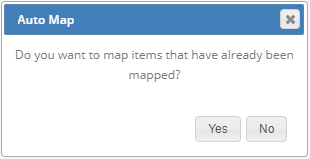
Reassigning Parents at Sales Order Stage (Amendments)
If a child asset has been assigned to the wrong asset at the sales stage, it should be amended by the order processor at the Sales Order stage. To do this the user should go to the data capture area in the sales order and then find the child asset with the wrong parent. The user can then click on the linked parent which will display all options that the child can be reassigned to. Once selected the hierarchy will be changed.
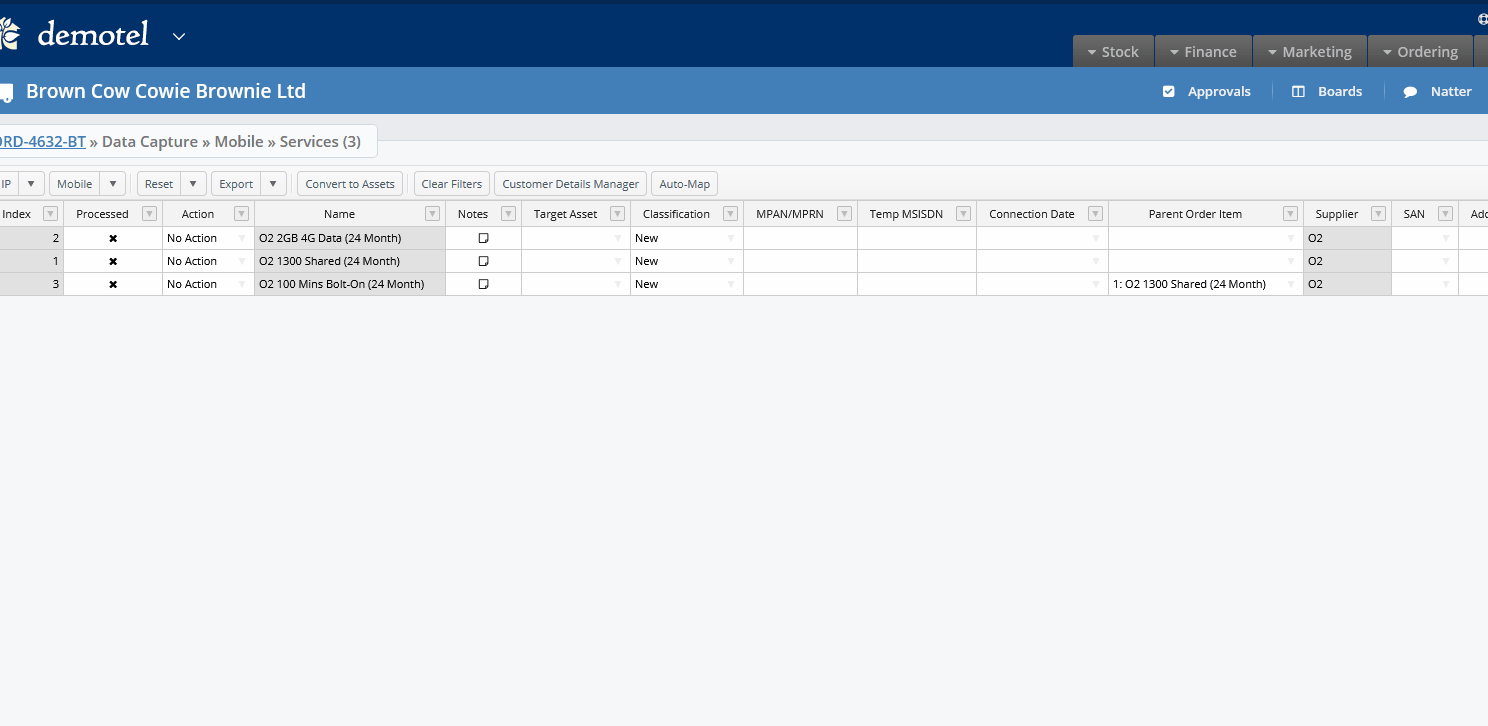
N.B. If Auto-Map is clicked after the reassignment the original mapping from the quote stage will be reinstated.
Display of Parent and Child Assets
Converting items to assets works no differently. However, you will see on the Assets tab that child lines are automatically assigned to their parents
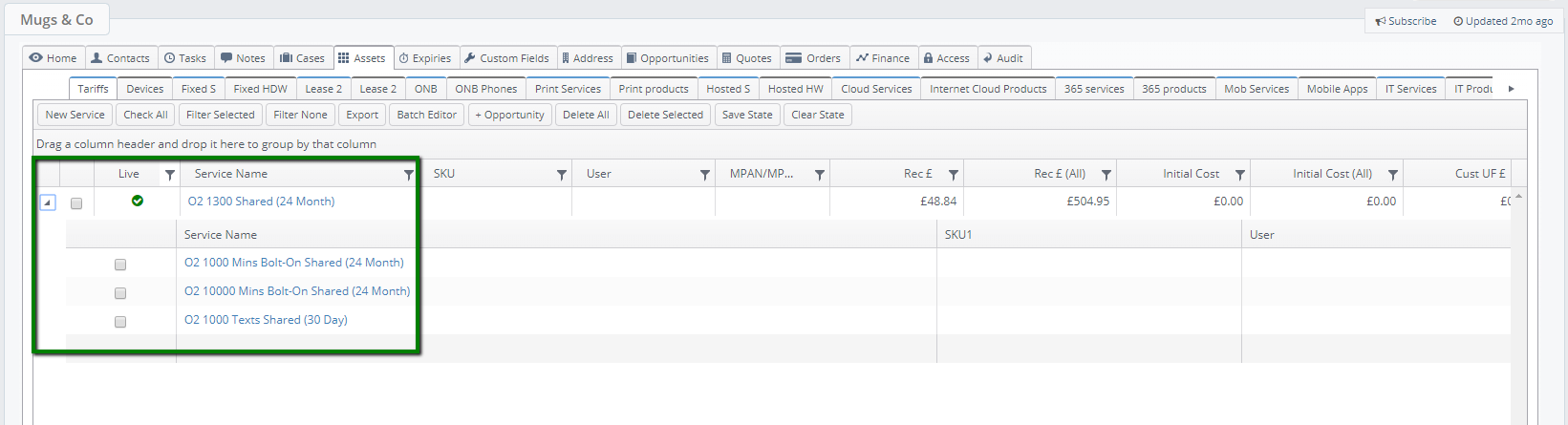
Frequently-Asked Questions
Can I assign multiple bundles to one service?
A service can have one Linked Items bundle and one Child Services bundle assigned to it, you cannot assign multiples of each type. Please bear this in mind when creating your bundles.
Can one item exist within multiple bundles?
Yes, there is no limit to how many bundles an item can be part of.
How can I have an item added to / removed from a bundle?
Speak to your administrator in The Layer. Settings access is required to amend a bundle.
Can I import a bundle?
No, but please check the section below for tips on how to make bundle creation quicker and easier.
Does a child service (e.g. bolt-on) inherit the parent's term?
No, you can set any term length for the child when you add it.
