Within the Layer it is possible to create service cases that log any queries or issues that your customers raise with your company. Within a case the tab titled "Service Level Agreement" will outline information pertinent to the case:
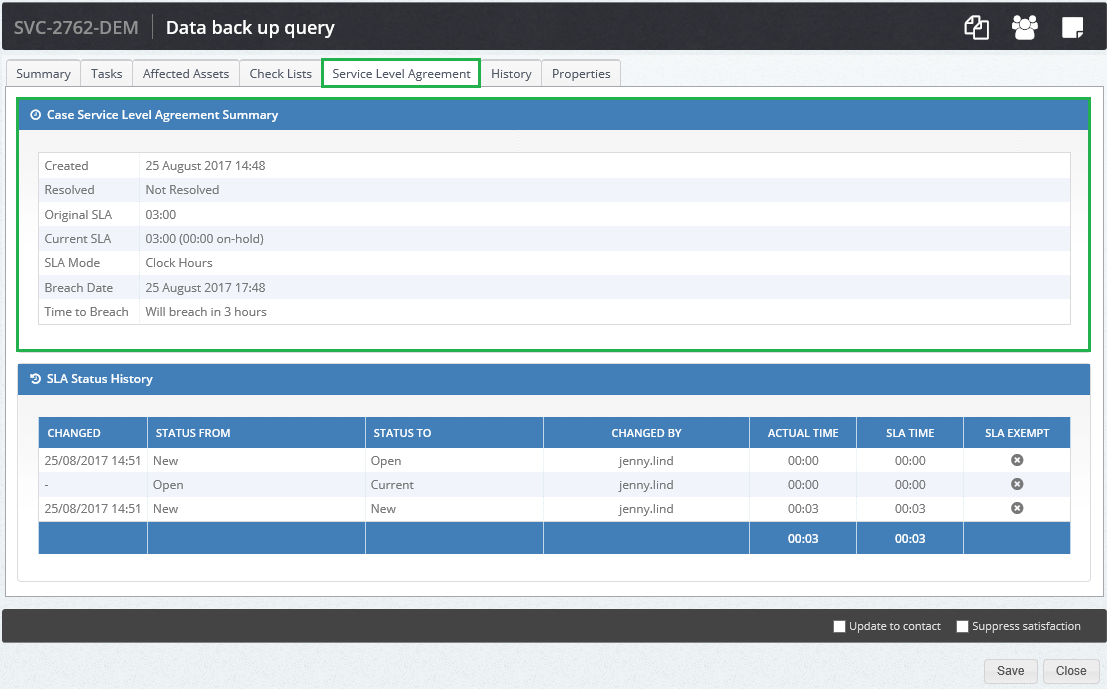
Case Service Level Agreement Summary: |
| Created: | The date and time of when the case was created |
| Resolved: | The date and time of when the case was resolved, if the case is not resolved then it will show as Not Resolved |
| Original SLA: | The original SLA of the case, not including any delays |
| Current SLA: | The current SLA which is based on the Original SLA + any delays |
| SLA Mode: | Clock hours or working hours, depending on what has been selected in your instance |
| Time to Breach: | The amount of time that is left before the SLA is breached, should it become breached it will show the hours since the breach |
SLA Status History: |
| Changed: | THe date and time of any status changs that have been made e.g. New to In progress to completed etc. |
| STATUS FROM: | The status that has been changed |
| STATUS TO: | The status that the case has been changed to |
| CHANGED BY | The length of time that the status was applied to the case |
| ACTUAL TIME | The amount of SLA time that has been used |
| SLA Exempt | Should the status be changed to an on hold status e.g. Customer hold then the case is exempt from the SLA time |
When any changes are then made to the case it is important to understand the logic behind the changes which will we will now discuss.
Case SLA's, what are they?
When creating a case, the Layer will ask users to select a category and sub-category from the drop down list of case categories that have been created in your instance.
When a case category is created there is the option to add a SLA to your case category, the SLA is simply the time scale of when your company has committed to resolve the case by.
You can also set a default SLA and determine whether your SLA's are measured in clock or working hours.
What are the logic rules for case SLA's?
Now that you have determined what your case categories are and their SLA's it is important the understand the logic rules in the Layer and how changes that are made will affect them and we will now outline several scenarios for you:
Changing the case category
On occasion you will be required to change the case category that has been selected for a case e.g. your customer has created a case via the customer portal and selected the wrong case category or a user has selected the wrong case category in error etc. Once a case category has been changed the following changes will happen:
1. The case will reflect the the new case category SLA
2. The Original SLA will be amended to show the new SLA
3. The Current SLA will show original SLAplus any time that has been added on due to any delays
4. The Time to Breach will be updated based on the new case category
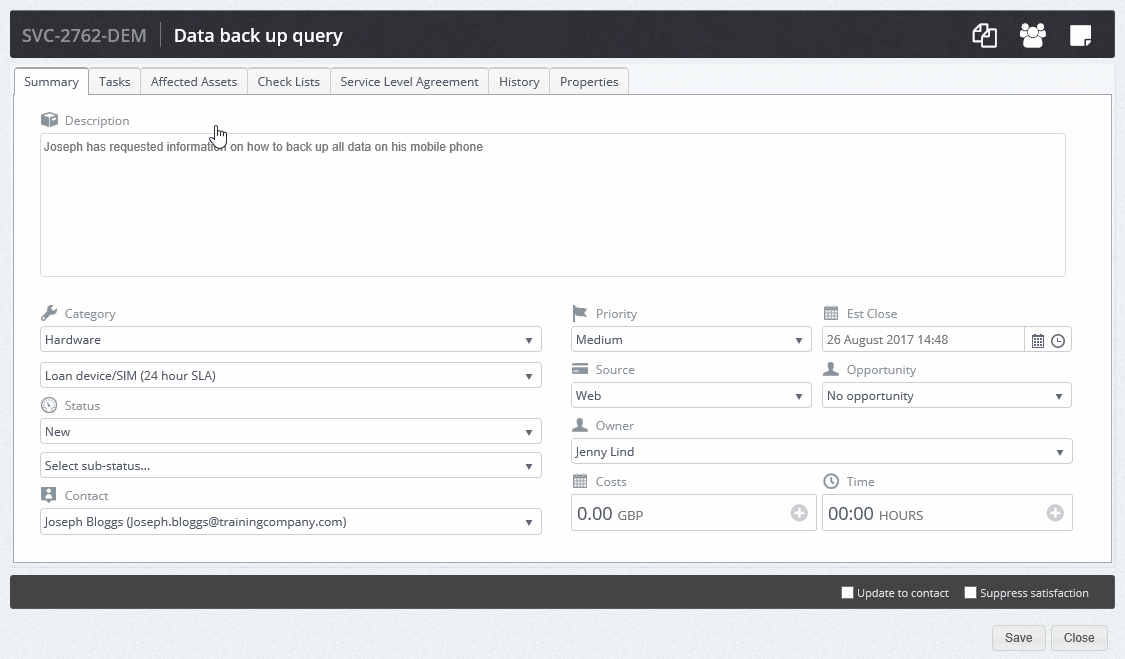
N.B. THe image above is a gif, if the image is not moving please open in Chrome.
Why doesn't the Original SLA reflect the original case category SLA?
When a case is put on hold the countdown clock for the SLA will be paused, this ensures that any customer delays do not affect your SLA. THe original SLA is therefore used to showing the originating SLA for the case category with the current SLA showing the original SLA + any hold time to show the new SLA based on any delays. Status that affect the SLA are as follows:
1. Waiting on Customer
2. Waiting on Supplier
Should either of these statuses be used them the Layer will add the length of hold time onto the Original SLA.
2. Changing the case owner
The case SLA will not be affected should the case owner change.
3. Changing the case SLA mode: working hours vs. clock hours
Should the SLA mode be changed then the cases will amended to show this change.
