When creating an opportunity work stack users are able to create the stacks based on the Next Task range. The Next Task is a task within the opportunity that has these two properties:
- It has not been completed
- Its due date is the earliest of all the other tasks within the opportunity
That means, that even if there is more than one incomplete tasks within the opportunity, this filter only looks at the one with the earliest due date and time. This is to ensure that you follow up on your opportunities at the due date.
In this knowledgebase article we will demonstrate how to create a work stack that shows all opportunities where the next task is due "today".
1. From the New Template drop down menu select Opportunity Template
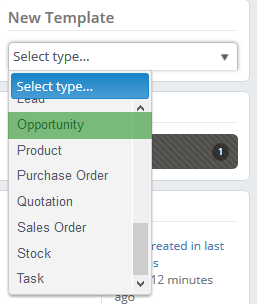
2. Enter the title of your workstack first, in our example it is Opportunities To Be Followed Up Today
We recommend that you specify your selection in the title of your browsing session so that you know what action to take based on the selected parameters.
3. Now you are able to enter your Next Range units. First of all, we will change units into Hours and then we will add 12 hours into past units, and 12 hours into future units as well. In this way, the workstack will display the tasks that are due in the next 12 hours, however in case you did not manage to complete the task until its due time, it will still stay in the workstack for the next 12 hours.

Please note, that specifying "0" in either directions denotes no filter here.
You can also set a set period, i.e. this day in this example, by clicking the Switch to period option underneath.

This will allow you to choose a set time frame to look at (ie. this day, week, month etc) rather than the rolling time frame above which would be more suited to blocks of time such as the next 10 day etc.
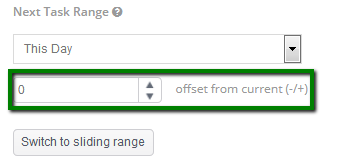
You can also offset this period if you would like to see the next, previous or a more specific set time frame (e.g. opportunity tasks due the week 3 weeks from now).
4. Don't forget to specify opportunity statuses. In our case, we will choose In Progress and New status, in order to only show open opportunities in the workstack.

Note: You won't need to create a new workstack every day as this parameter is like a sliding window therefore every time you refresh the browsing session the timescale will change accordingly.

The Next Task due date and time, as well as the task title will be shown in the workstack grid, as seen in the image below:
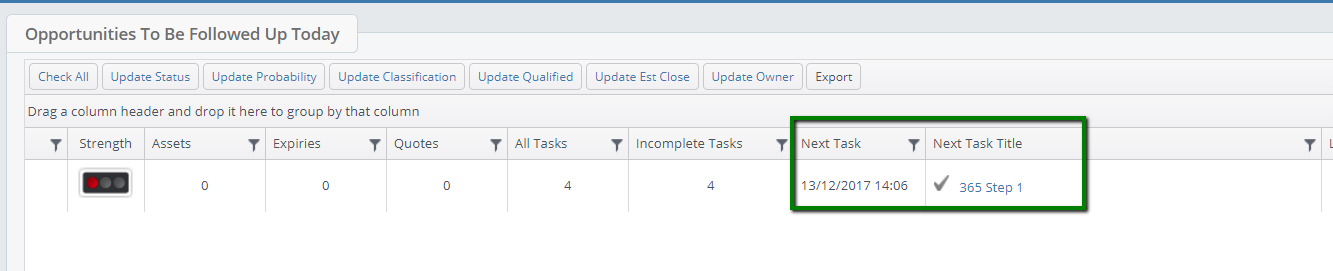
For further information on how to use more filters in Opportunity work stacks, please refer to following articles:
Understanding Opportunities: Create work-stack based on opportunity created date
