When creating an opportunity work stack, users are able to create the stacks based on the amount of:
- Tasks
- Incomplete Tasks
- Incomplete Tasks (Future)
Work stacks based on number of Tasks within the opportunity
To demonstrate the usage of this filter, we will create a work stack for the opportunities older than 7 days with no Tasks created. This can be useful for example for Sales Managers, to keep an eye on the opportunities that were created, however no action has been taken for 7 days. This work stack would then help to ensure these opportunities are not neglected. However, using the rules set out below you can create stacks with other tasks ranges.
1. From the New Template drop down menu select Opportunity Template
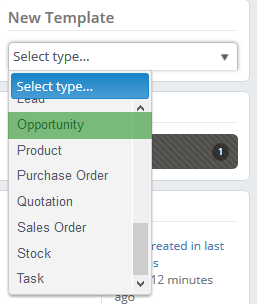
2. Enter the title of your work stack first, in our example it is New Opportunities with no Tasks > 7 days
We recommend that you specify your selection in the title of your browsing session so that you know what action to take based on the selected parameters.
3. Now we are able to enter our Tasks range. In our example it will be 0 as Minimum and 0 as Maximum. Please note, that you need to un-tick "Any" next to both of these options, as these are ticked by default, to enable zero as a value for the filter.
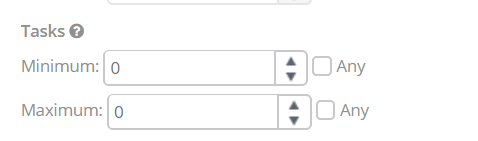
4. Don't forget to specify opportunity status.
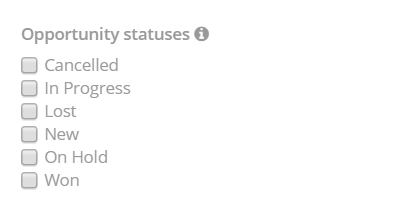
5. To specify the created date for the opportunities older than 7 days, go into Created Range and add a negative value of -7 days into Future Units. Keep Past Units as zero, to specify no filter. The work stack will then include all opportunities that are older than 7 days.
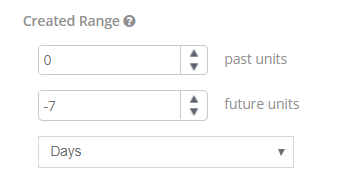
Note: You won't need to create a new work-stack every day as this parameter is sliding therefore every time you refresh the browsing session the timescale will change accordingly.
The amount of tasks is then visible in the All Tasks column in the work stack grid and it will look as per below:
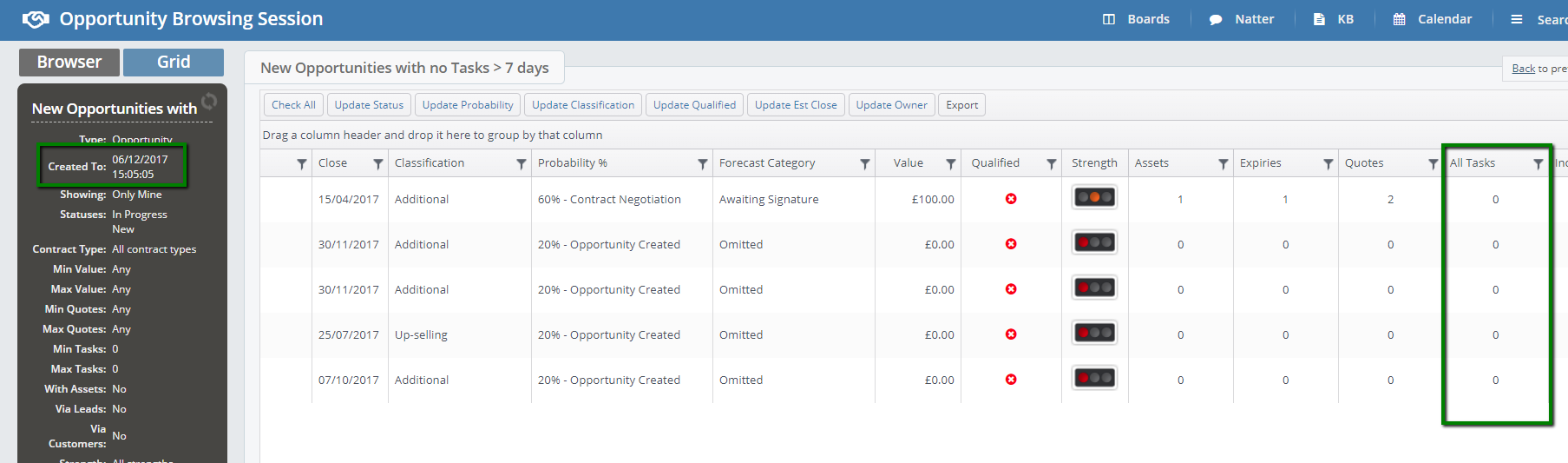
Work stacks based on number of Incomplete Tasks within the opportunity
In this example we will create a work stack for All Opportunities which have more than one open task against them. Please note, that by using the rules set out below, you can create stacks with other ranges.
1. From the New Template drop down menu select Opportunity Template
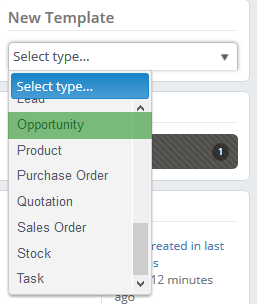
2. Enter the title of your work stack first, in our example it is Opportunities With Incomplete Tasks
We recommend that you specify your selection in the title of your browsing session so that you know what action to take based on the selected parameters.
3. Now we are able to enter our Incomplete Tasks range. In our example it will be 1 as Minimum and we will keep "Any" ticked next to Maximum.
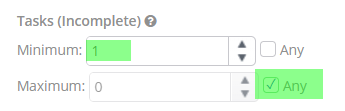
Please note, that in case you would want to enable zero as a value for the filter, you would need to un-tick "Any" field first, as this is ticked by default.
4. Don't forget to specify opportunity status. In our example, we will choose New and In Progress.

The amount of incomplete tasks is then visible in the Incomplete Tasks column in the work stack grid and it will look as per below:
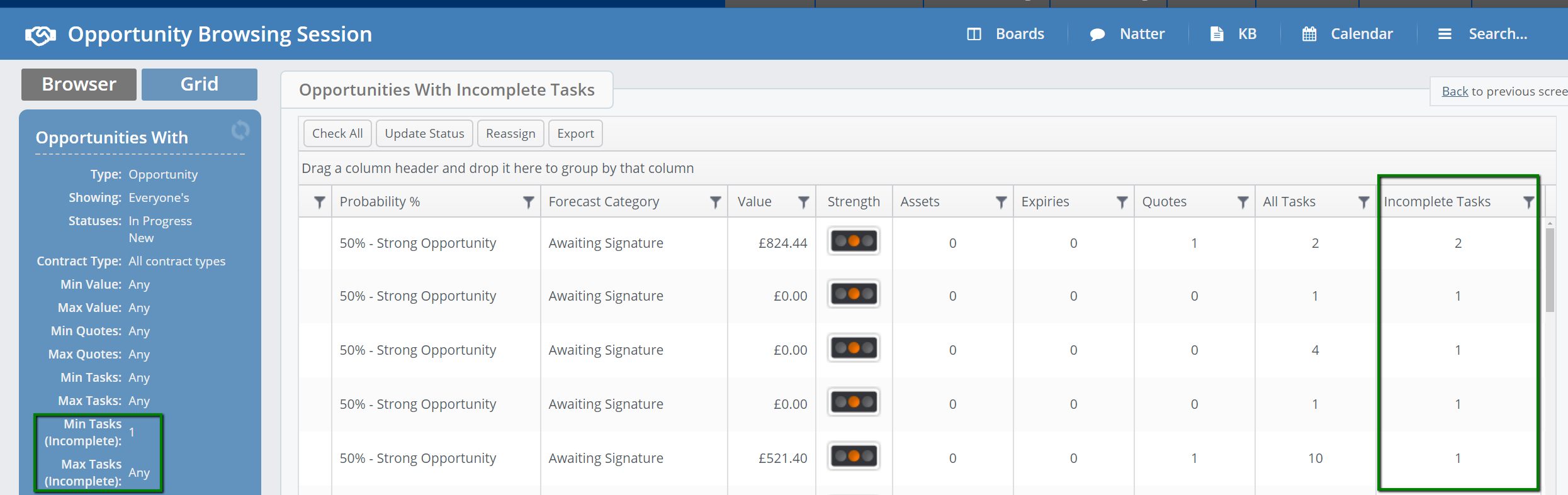
Work stacks based on number of Incomplete Tasks - Future Only within the opportunity
Another filter you are able to use in your opportunity work stacks is the Tasks(Incomplete-Future Only) filter. This filter specifies the Incomplete tasks by their due dates, and will only include opportunities in which due date is in future.
In the following example demonstrate the usage of this filter by creating a work stack for the opportunities, where no future action is created against them. However, using the rules set out below you can create stacks with other ranges.
1. From the New Template drop down menu select Opportunity Template
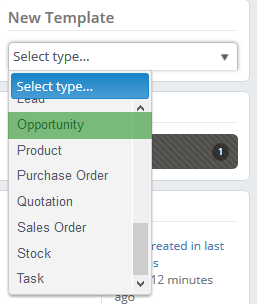
2. Enter the title of your work stack first, in our example it is Opportunities With No Future Action
We recommend that you specify your selection in the title of your browsing session so that you know what action to take based on the selected parameters.
3. Now we are able to enter our Tasks(Incomplete, Future Only) range. In our example it will be 0 as Minimum and 0 as Maximum as well. Please note, you first need to un-tick the "Any" fields, as these are ticked by default.
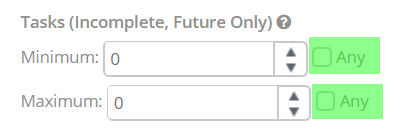
4. Don't forget to specify opportunity status. In our example, we will choose New and In Progress, as we would understand if there are no future actions scheduled for the Opportunities with Cancelled, Lost, On Hold or Won status.

The amount of incomplete tasks is then visible in the Incomplete Tasks column in the work stack grid and it will look as per below:
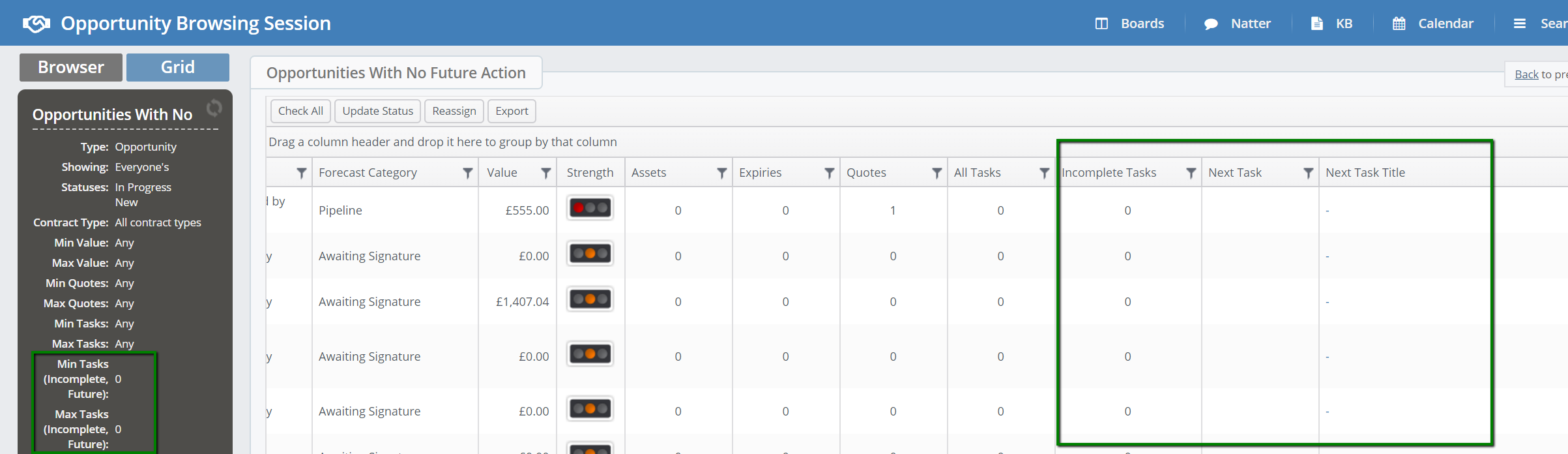
In the screenshot above you can only see the opportunities with no Incomplete Tasks, however, since this filter only looks at the incomplete tasks in future, the workstack might possibly include the opportunities with more than 0 Incomplete Tasks, in case their due dates were in past. This is a desired behavior, since we only need to see these opportunities, where there is no Incomplete Task in future.
How to create a workstack for Opportunities with Incomplete Historic Tasks
The filter for Incomplete Future tasks can be used to create another workstack, that could be useful for Sales Manager. By combining this filter with a Next Task Range filter you are able to get the list of the opportunities that have incomplete tasks, however all of them are in past. To create this workstack, follow the steps below.
1. Enter the title of your work stack first, in our example it is Opportunities With Historic Incomplete Tasks
2. Specify the Next Task Range - here we need to add 0 into Past Units, to specify no filter in Past, and -1 in Future, which will exclude the opportunities with a next task in last day.
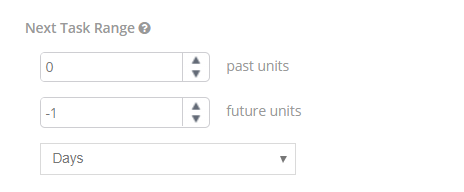
3. Specify the Tasks (Incomplete, Future Only) filter - here we need to un-tick Any tick box in both Minimum and Maximum, as we only need to see the opportunities that have no future task created.
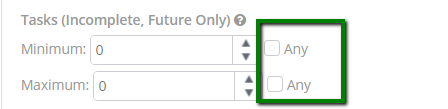
4. Don't forget to specify opportunity status. In our example, we will choose New and In Progress, as we would understand if there are no future actions scheduled for the Opportunities with Cancelled, Lost, On Hold or Won status.

The resulting workstack will look as per image below:
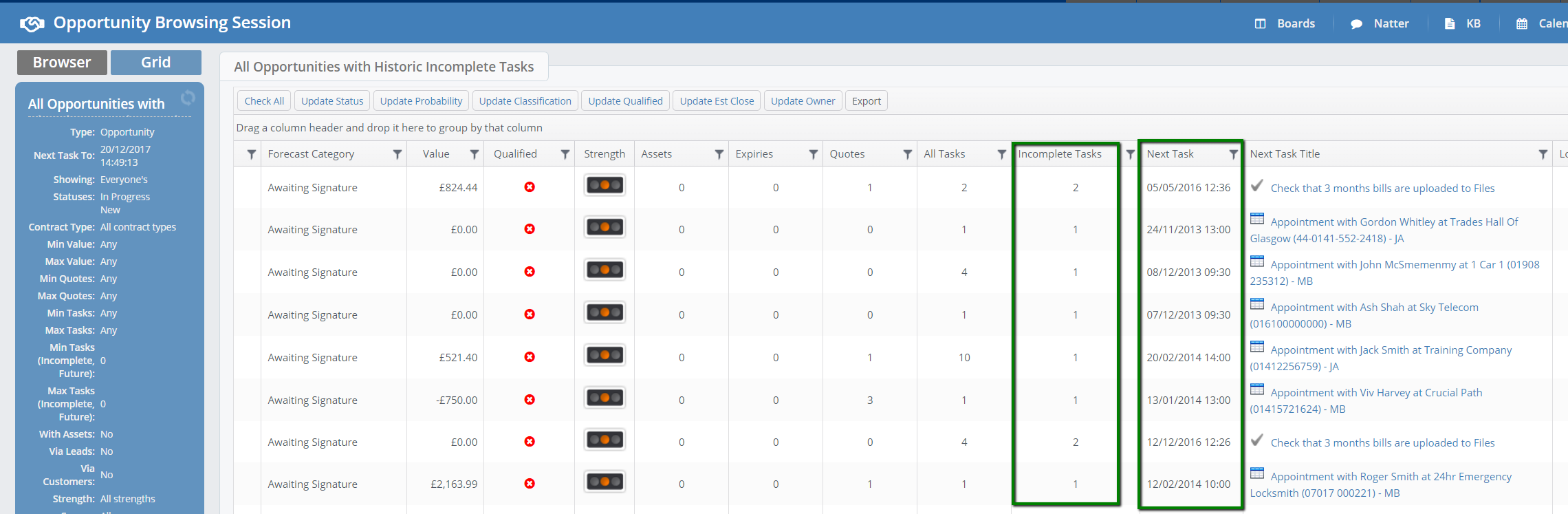
The stack only includes opportunities where there are incomplete tasks, however all of these are due in past.
In case you would create a work stack with a different filter for the Incomplete Future tasks, where maximum value would be more than zero, the number of Incomplete Future tasks would be indicated in the Incomplete Tasks column, in the gaps next to the total amount of Incomplete Tasks. See image below:
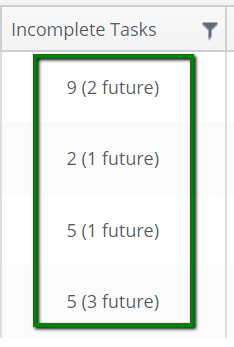
For further information on how to use more filters in Opportunity work stacks, please refer to following articles:
Understanding Opportunities: Create work-stack based on opportunity created date
Understanding Opportunities: Create work-stack based on Next Action range
