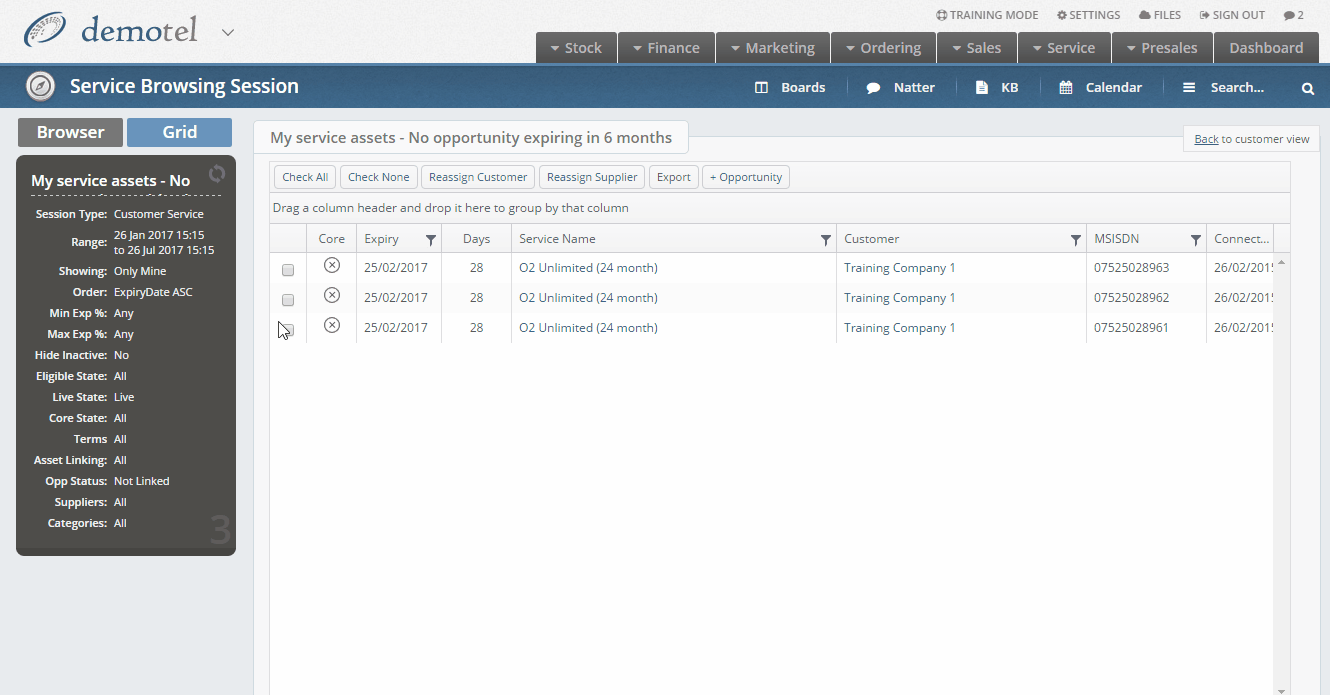In the Layer it is possible to link your service assets to an opportunity from a work stack, please note this is slightly different to linking a service asset to an opportunity from the customer record, however the methods are similar.
Why are renewals important?
Ensuring that service contracts are renewed will ensure that your company maintains a steady flow of revenue into the business in addition to new business.
You can see the days to expiry for existing assets within the asset tab in the customer record. This column will then give you an average number of days to expiry at the bottom. This may be useful when trying to decide when would be best to renew the assets if you would like extend contracts in order to have all assets with the same renewal date in future.
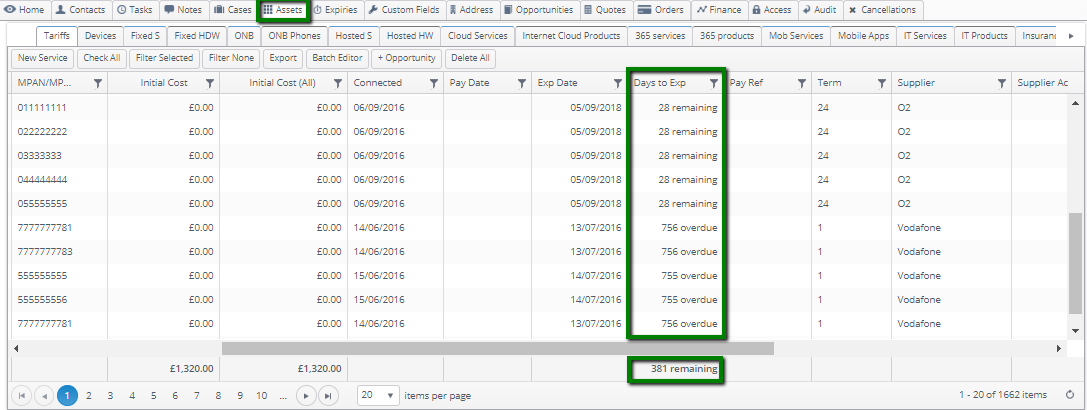
N.B. if the expiry has passed this column will display the number of days it is overdue. These will act as negative value on your averages.
Please also see our article on why renewals are important and Managing Contract Extensions, Renewals & Buyout values in The Layer.
How do I view my renewals within a work stack?
In order to ensure that opportunities that are based on renewal dates are not missed, it is recommend that users create a work stack to show their service assets that are live but are due for renewal.
This work stack would be based on the New asset template (service) template:
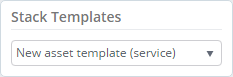
Typical examples of how this work stack template can be used are outlined below to show how to capture past and future asset renewal dates:
Past Renewals:
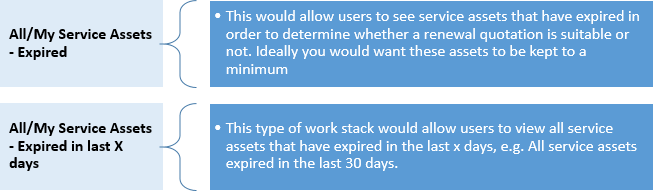
Future Renewals:
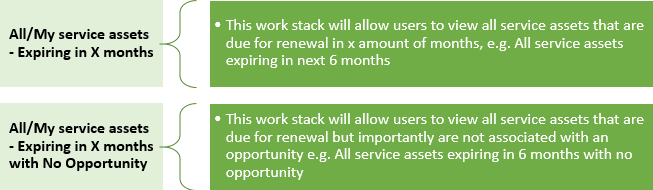
These are just some typical examples of how users can best use this work stack template to ensure no opportunities are missed as a result of an asset renewal date.
Many more scenarios can be created using this work stack template and we strongly recommend that sales users create work stacks using this template to ensure that renewals are maintained.
Once you have created a work stack using the service asset template you will be able to create opportunities based on your service asset expiry dates.
We also recommend that you create a work stack based on service assets without an opportunity attached to them so that you may ensure all assets are attached to an opportunity.
Can I filter in a work stack to narrow the information down further?
Yes, once within a work stack wherever you see the filter symbol in the grid heading you will be able to filter. Useful headings that can be filtered on are:
- Expiry Date
- Service Name
- Customer
- Expiry %
- Base Category e.g. Mobile, Fixed line, Data etc.
- Term
- Supplier
For example when looking at all of your service assets you may want to filter on a customer record so that you can see everything that customer has:
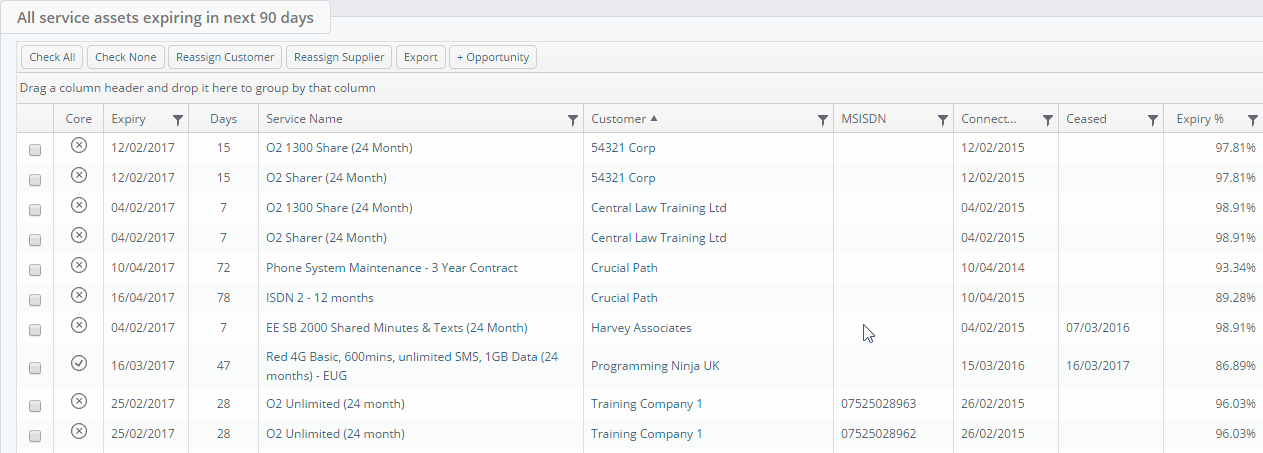
How do I create an opportunity from a work stack?
Users will note there is a button titled +Opportunity, this is the button that will be used to associate an expiring service asset to an opportunity, once you have identified the service assets that you want to link to an opportunity.

In our example we have identified 3 assets that belong to our customer record Training Company 1 that we want to attach to an opportunity.
Users now have two different options and we will demonstrate both of them.
Linking your assets to an existing opportunity
Users can link their service assets to an existing opportunity within the customer record:
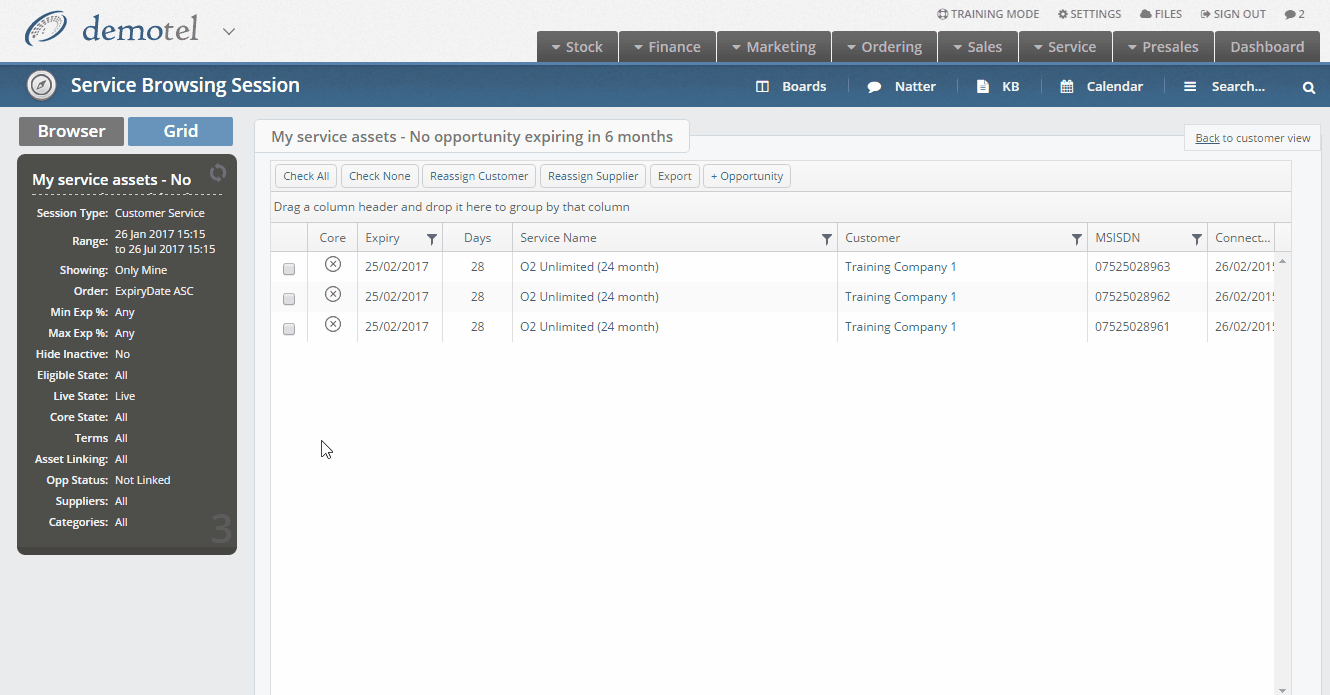
Linking your assets to a new opportunity
Alternatively users can create a new opportunity for the service assets, to do this simply follow these steps: