Within the Layer it is possible for some records to remain unassigned to a user, record types that can remain unassigned to a specific user are as follows:
- Leads
- Opportunities
- Customers
- Cases
- Check list tasks
- Sales order connectors
Why create unassigned queues?
You may wish to keep certain records unassigned to ensure that work is evenly distributed amongst the team or to make the allocation and completion of tasks most efficient. Leaving work unassigned will create a queue system:
| Unassigned Options | |
| Leads & Opportunities |
|
| Customers |
|
Cases, Check list Tasks & Sales Order Connectors |
|
How do I manage the unassigned queues?
To ensure that unassigned work is managed effectively, simply set up work stacks for the relevant area. You can create very granular stacks if required to focus on an engineering team's cases or hosted telephony orders. Alternatively, you could keep maintain a high level view of all unassigned sales orders. In the image below you will see that we have set up work stacks to monitor each of the above scenarios:

Users or managers can then allocate items to specific users to start acting on the work or simply view progress if no single person is ever responsible for a task.
Can I subscribe to the unassigned work stacks?
Yes, the following stack types support subscriptions:
- Case stacks
- Customer stacks
- Opportunity stacks
- Sales Orders
Can I assign more than one record to a user at a time?
Yes, within the work stacks you will be able to bulk reassign records to a singular users where the reassign button features within the stack.
You cannot reassign multiple tasks to multiple users i.e. 3 tasks split out to 3 different users.
N.B. Only users who do not have the "Disallow Bulk Operations" and "Disallow Bulk Opportunity Operations" permission enabled in their user account can perform bulk actions.
Will a user know that records have been assigned to them?
Yes, the Layer will alert users that have been assigned records by sending out an email notification to them:
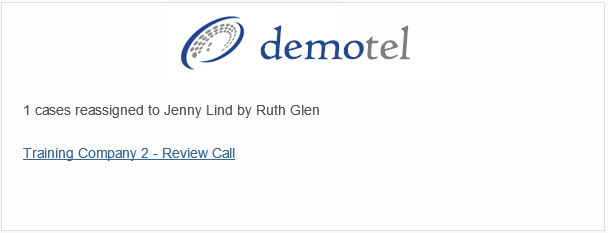
Do I have to reassign any unassigned checklist tasks as well the original record?
No, if you are assigning a record to a new user then any associated record checklist tasks will be auto-assigned to the new owner as well. This will affect the following:
- Unassigned case check lists
- Unassigned sales order check lists
- Unassigned opportunity check lists
lHow do I assign records out?
There are a few methods to reassign work and these are:
- Record by record basis
- Within a work stack both on a singular and bulk basis
Within a Sales Order:
Users will be able to reassign work in the traditional way by changing the Owner within the record or in the case of sales orders the Sales order owner, connector or new customer owner:
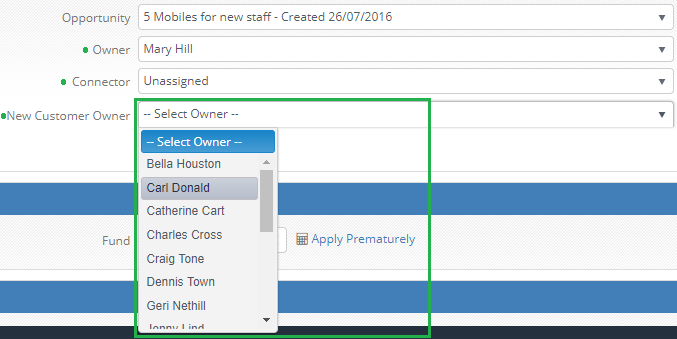
Within a record:
Regardless of what type of record you are in i.e. a lead, customer, case, opportunity etc. simply change the owner by selecting a new name from the drop down list:
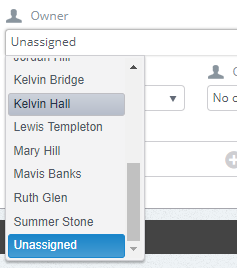
Bulk reassigning work:
Within the stack types below users will be able to bulk reassign records:
- Cases
- Customers
- Leads
- Opportunities
- Tasks
To do this follow these steps:
1. Select the records you want to reassign
2. Select Reassign
3. Press Yes in the pop that asks if you are sure you want to reassign
4. Select the new owner that you want to assign the work to and press Ok
Additional Bulk options:
Within each of the record types there may be addition options which are as follows:
1. Leads & Customers:
For leads and customers the options are the same and will allow you to reassign Phone Calls and Reminders within the records to the users as well:
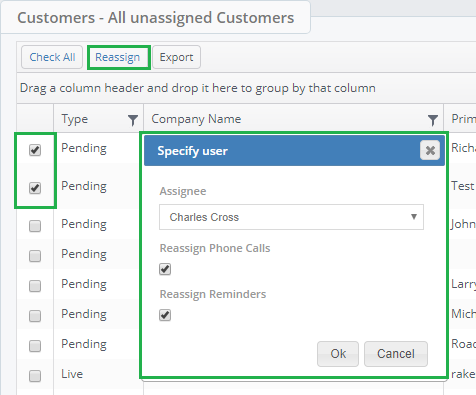
2. Opportunities:
Within opportunities users will be able to reassigned an associated quotations as well to the new owner:
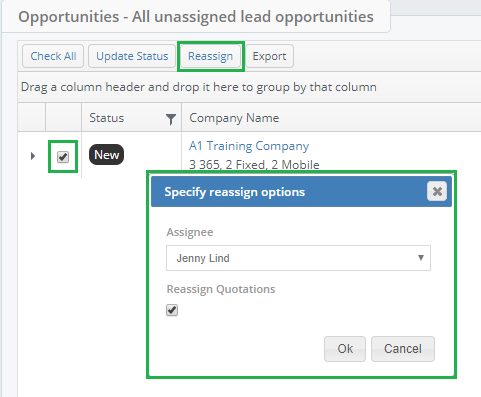
3. Tasks:
For any tasks users will be able to reassign any of the following owner types associated to the task:
- Customers
- Leads
- Opportunities
- Quotation
- Sales Order
- Cases
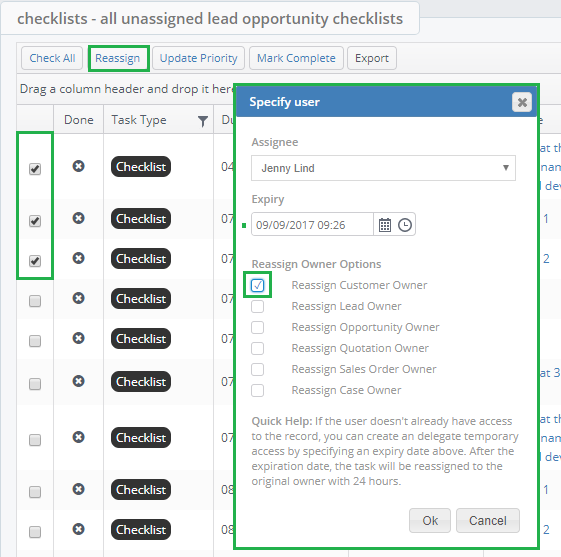
In addition to this rather than reassigning the new task owner the associated record you can instead delegate access to the record. Simply enter an expiry date of how long they should be given access for.
N.B. If a users delegation expires and the task hasn't been completed then the task will revert back to the record owner one the delegated access expires.
