To add a payment to an invoice in the Layer, select the items you would want to raise a payment against and then select "+ Payment" or "Record Payment". You can also bulk select and apply payments to multiple lines at a time.
Note - Invoices must be in Finalised state before payments can be applied.
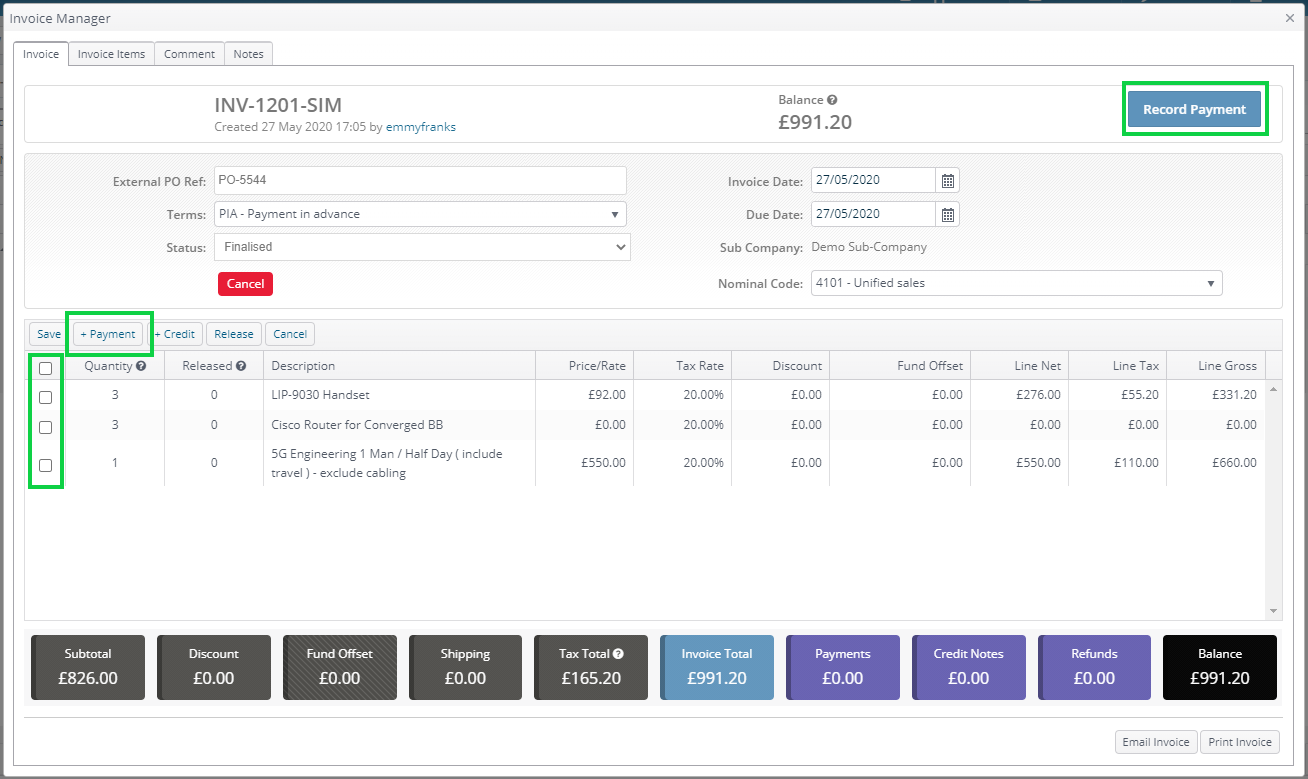
The New Invoice Payment window lets you attribute specific amounts to each line. It will default to the full outstanding balance of each line, but you can amend this as appropriate.
The Quantity helper shown below lets you select a quantity of items to be paid for, and calculates the correct amount for that quantity.
Click the "Existing" tab for a summary of payments already made against that invoice.
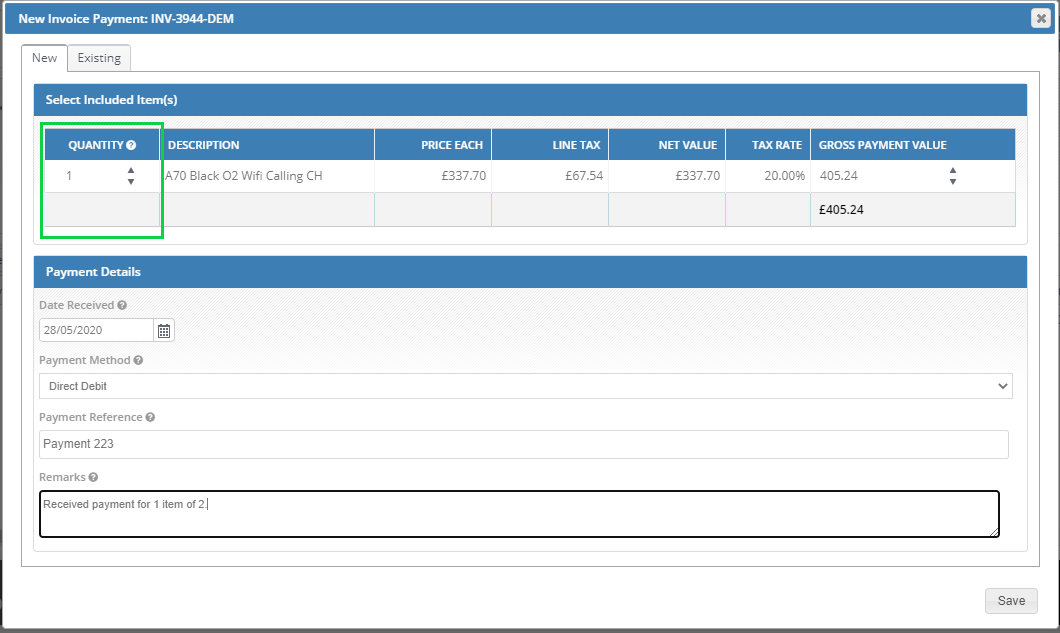
Note for Sage 200 Integration Users
If you have sage 200 integration enabled, these payments will sync with Sage 200 as receipts. You can then allocate these to Sage invoicesl. If you do not currently have this feature and are interested in in please talk to your account manager for further information.
Credit Notes and Hardware Fund Offsets
You can also apply credit notes or hardware funds to an invoice.
VAT on Funds-enabled Users
Please note if you have VAT on Funds enabled in your instance, you should apply hardware fund discounts as a payment using the process above.
