Reporting on Additional Funding
Please note this article provide information on how to report and monitor existing additional funding requests for more information on how to create or approve these requests please follow the links below.
Using Reports to Monitor Additional Funding
Quotations by Created Date Report
This report will detail all quotations created within a set time frame which is specified by the generator in the side panel.
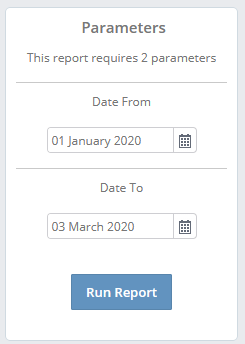
This report will show the details of the desired quotations including the number of funding requests against the quotations and their values.

The funding requests will show in total and by three categories - Approved, Open & Rejected. These categories are defined by what status (detailed below) the request is in at the point of report generation.
| Approved | Open | Rejected | ||
| Approved - Visible | Supplier Requested Proof | Rejected | ||
| Approved - Not Visible | In progress | |||
| Dispute | Awaiting Response | |||
| Overpaid | ||||
| Paid | ||||
| Part Paid | ||||
| Unpaid |
You can use this report to analyse how many quotes do not have any funding requests (this will be especially useful for monitoring quotations that are not the top one against the opportunity).
Funding Requests by Date Report
This report will detail all funding requests created within a set time frame which is specified by the generator in the side panel.
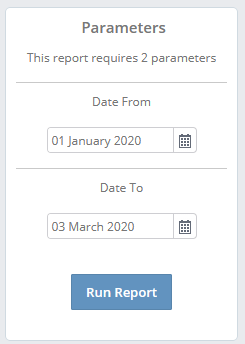
The report will detail the funding request, the item it is for and the details of the quotation, opportunity and sales order that it is for.
Using Workstacks to Monitor Additional Funding
You can also monitor which opportunities have additional funding request against them by using opportunity workstacks. This will enable you to chase up users if they should be requesting additional funding and easily view opportunities with multiple requests against their top quotation.
Using Filters in Opportunity Workstacks
You can customise opportunity workstacks based on both the number of requests against the top quotation and also the category (approved, open and rejected).
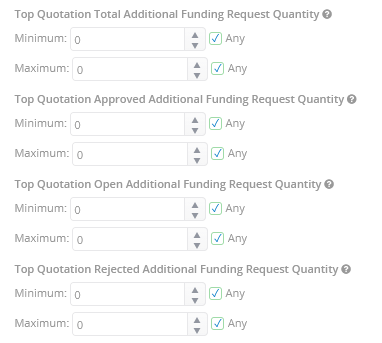
To filter on opportunities with no requests you should untick the Any options against the Top Quotation Total Additional Funding Request Quantity filter to set the minimum and maximum to zero.
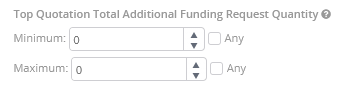
Fields in Exports
You will also be able to view the top quotation additional funding requests and the values for the three aforementioned categories when you export any opportunity stack.
